Now I am in China for 3 week vacation. I have chance to visit local computer stores. It is really hard to see Apple computers on the market. Actually, I have not seen a Mac computer at most. It is still Windows dominate market.
I don't know who to blame, Apple or customers. I think it should be Apple. I talked to most people and ask them about Mac. They all say that Apple computer is too expensive and there is no competition at all. PCs are everywhere and there are a lots of hardware and software available.
On the web, I can find some Apple fans and information about Apple. There are still some Apple fans in China. It may take some time for Apple to enter Chinese market. I checked my iMac when I was in Canada. The power supply does support 220V, which means I could use it if I brought it to China.
As far as I know, iPhone is not in China for the time being. I could not find iTouch neither. I remembered that when I visited Apple store with location to China, there are very few music and applications available, comparing to US and Canadian stores.
How Apple enter to Chinese market is still unknown. I think it is very tough market for Apple.
Wednesday, December 31, 2008
Wednesday, December 17, 2008
Apple Evolution in Past 30 Years
Here is a YouTube video of Apple's products in the past 30 years. Some of products bring my memory when I was at University. I saw some computers in the labs. I also saw Apple computers in stores but I did not buy any one of them. I was a fan of Windows. Now I only use my iMac at home for most my works, entertainment and fun.
Apple Evolution - Visual History of Apple Products, from the Apple IIe, iMac to the iPhone
One comment says: wow, i cant imagine what Apple will be like in another 30yrs.
Apple Evolution - Visual History of Apple Products, from the Apple IIe, iMac to the iPhone
One comment says: wow, i cant imagine what Apple will be like in another 30yrs.
iMovie
Recently I have a chance to make some DVD movies based on my previous video recording mpg and photos. I remembered that I did use iPhoto to make some slid shows. It was cool. You can add music and transitions to slide shows. However, I found out that iMovie is much better.
With iMovie, you can add text, crop, music to photo slides, as well as transitions between photos. With iMovie, you have more control of the length of each photo period time and transition time. After editing, you can export the project to a movie file.
The next step is to use iDVD to import medias such as phone and movies as items. You can choose music and themes for DVD. All the items can be ranged in a tree structure with additional sub menus if there are too many items in one menu.
At first, I set the DVD project encoding settings to Best Performance. It took about half hour to make a DVD. Later I found out that I have options to encode as High Quality or Professional Quality. I tried the last option. It took about 6 hours to make a DVD, but the size is much smaller than the Best Performance. That means you can put more contents to a DVD. It is really fun to make high quality DVD. iLife is really cool!
With iMovie, you can add text, crop, music to photo slides, as well as transitions between photos. With iMovie, you have more control of the length of each photo period time and transition time. After editing, you can export the project to a movie file.
The next step is to use iDVD to import medias such as phone and movies as items. You can choose music and themes for DVD. All the items can be ranged in a tree structure with additional sub menus if there are too many items in one menu.
At first, I set the DVD project encoding settings to Best Performance. It took about half hour to make a DVD. Later I found out that I have options to encode as High Quality or Professional Quality. I tried the last option. It took about 6 hours to make a DVD, but the size is much smaller than the Best Performance. That means you can put more contents to a DVD. It is really fun to make high quality DVD. iLife is really cool!
Friday, December 5, 2008
Finder and Its Advanced Searches
Finder and Spotlight are great tools to find something on my Mac. Mac also saves the searches in an indexed engine so that your search patterns are remembered.
How about search for files by their name patterns such as "*.dv" for all files with extension name as "dv"? The Finder search by default is done by content. You have to use Finder's advanced features to find file names by pattern. Actually there are more ways to search. I am really surprised by these features.
Open the Finder server by pressing Command+F or from Finder's File->Find... then you will see the search dialog like this:
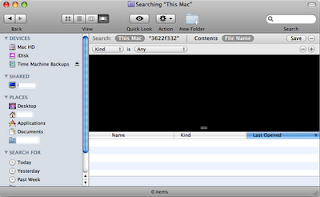
The search panel contains Search:|Contents|File Name|Save options you can select.
The next panel contains more options. The first button list displays:
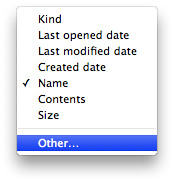
Initially, Size were not there. What I needed is to search by size. After I selected Size from others, Size is available in the option list. Here is a rich list from Others:
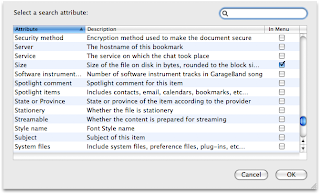
When the Size is toggled, I have options to set from the next button in the second panel:
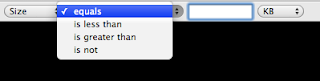
That's just an example. You can see how many different ways you can do search by Finder!
How about search for files by their name patterns such as "*.dv" for all files with extension name as "dv"? The Finder search by default is done by content. You have to use Finder's advanced features to find file names by pattern. Actually there are more ways to search. I am really surprised by these features.
Open the Finder server by pressing Command+F or from Finder's File->Find... then you will see the search dialog like this:
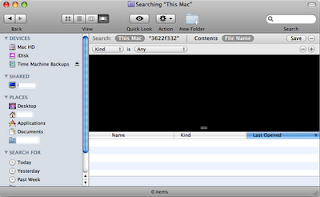
The search panel contains Search:|Contents|File Name|Save options you can select.
The next panel contains more options. The first button list displays:
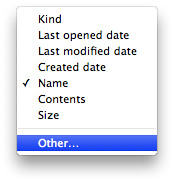
Initially, Size were not there. What I needed is to search by size. After I selected Size from others, Size is available in the option list. Here is a rich list from Others:
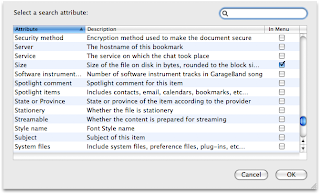
When the Size is toggled, I have options to set from the next button in the second panel:
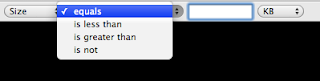
That's just an example. You can see how many different ways you can do search by Finder!
Saturday, November 29, 2008
Right Click for Remote Desktop Connection
The Remote Desktop Connection tool for Mac is one for connecting to Windows machine. The only problem for me is that each time when I run this one into Windows, I had to change my secondary mouse click to the right click, and change it back when I close RDC.
Today I figured out one way to avoid these changes. In the RDC's preference, I saw the keyboard settings:

The default is set Command+Shift Click to Secondary Mouse Button. That's great. It makes the Windows' right click available and it is different from the Mac' context menu click. There are more settings for keyboard mappings there.
Today I figured out one way to avoid these changes. In the RDC's preference, I saw the keyboard settings:

The default is set Command+Shift Click to Secondary Mouse Button. That's great. It makes the Windows' right click available and it is different from the Mac' context menu click. There are more settings for keyboard mappings there.
SilverLight 2.0 for Mac
Just noticed that Miscrosoft's SilverLight 2.0 is available for Mac when I tried to open ASP.Net. I think I installed this (old version?) before. The SilverLight works in Mac. This new version may have more features available for web applications?
Actually, web browser handls HTML contents with JavaScripts very well. That's native advantages of browsers. However, there are so many plug-ins to add additional application specific features on web now. SilverLight is one from Microsoft. I posted a blog on my programming blog on SrouptCore framework. This is a nice tool and new trend, I think, for web based applications.
Actually, web browser handls HTML contents with JavaScripts very well. That's native advantages of browsers. However, there are so many plug-ins to add additional application specific features on web now. SilverLight is one from Microsoft. I posted a blog on my programming blog on SrouptCore framework. This is a nice tool and new trend, I think, for web based applications.
Saturday, November 22, 2008
A Dojo Widget not Working in Safari
I have tried to learn Dojo and Dijit (Dojo widget) recently. One widget, Rating by mindtrove's blog is a simple one as rating control.
The problem I encountered is that the keys are not working in Safari. I tried it on Windows IE and Firefox (both Windows and Mac), and it works fine. The problem, as far as I can get, is that Safari does not allow most HTML DOM objects to receive focus. Only button and text box are. Not sure if there is any way to change Safari's default behavior.
The widget only respond to mouse click. As a result, if you want to clear rating, you have to refresh the page. I think I read something about Mac. It is a mouse driven OS, and everything is UI with mouse interaction. However, in cases like this one, key events would be much desirable. Not sure if there is way to configure Safari's behavior, hope this "bug" would be fixed soon.
The problem I encountered is that the keys are not working in Safari. I tried it on Windows IE and Firefox (both Windows and Mac), and it works fine. The problem, as far as I can get, is that Safari does not allow most HTML DOM objects to receive focus. Only button and text box are. Not sure if there is any way to change Safari's default behavior.
The widget only respond to mouse click. As a result, if you want to clear rating, you have to refresh the page. I think I read something about Mac. It is a mouse driven OS, and everything is UI with mouse interaction. However, in cases like this one, key events would be much desirable. Not sure if there is way to configure Safari's behavior, hope this "bug" would be fixed soon.
Saturday, November 15, 2008
Great Free Mac Applications!
As I mentioned in my previous blog, UsingMac.com's new blog on 100+ Free Applications for Mac lists a wide range of great Mac applications. I have already used some.
I just browsed some of them and found some really attractive:
I have not install all of them. Just a peak of them I am very impressed with their features and UI.
I just browsed some of them and found some really attractive:
- Sytem Tool: Onxy for cleaning system
- Sytem Tool: Loginnox to change Login background.
- File Management: Punakea to add tags to files.
- File Management: NameChanger to rename files with easy UI.
- Social Network: Syrinx to make Twit easy on desktop.
- Porgramming IDE: NetBeans to provide IDE for multi programming languages in Windows and Mac.
- Image Editor: Seat Home 3D Design is actually a cool application for home design with 3D view.
I have not install all of them. Just a peak of them I am very impressed with their features and UI.
Web Browser Not Responding
Recently, I have experienced some problems to browse some web sites such as gmail and cnet news. For the gmail, I could not do anything when I logged in, no mater what browser I am using: Safari, Firefox or Fluid. I also tried it in different account. It looks like a system issue. For CNET News, my browser FF does not respond any more when it is opened.
I had to Fore Quite them from Apple menu. It is quite annoying! Then I tried to find out a way to resolve the problem. I tried to google "Mac Browser Not Repsonding" but I found no direct solutions. However, some forums and Apple support page do provide some relevant suggestions. Basically, the problem might be caused by some plug-ins those web sites are using, web sites with some embedded JavaScript trying to detect if client side is active, or Java version issues.
I would not like to reinstall my applications to get them back to work. For Safari, I just cannot do it! Reinstalling OS would be the way back to Windows. Restore from Time Machine might be the last resolution. Those problems are just caused from those web pages. I can still use my browser to majority of other sites.
Anyway, cut it in short. I get my browsers back to those web sites. For CNET News web page, I know it is FF issue. I understand that the cache for FF is not critical. To remove cache from FF's Preference does not work. You have to do it from Finder. Locate the cache in ~/Library/Cache/Firefore/Profiles/[profile]/Cache, where [profile] may be different for each account. In my account it is "t896s3zg.default". ~/ is the home directory of your account. I did is to remove this Cache content. After it, I don't have any problem to CNET News. I think CNET News web page uses Adobe Flash plug-in and update it without any any notice.
For gmail Not Responding problem, it is much harder. It may be something located in /Library/Caches. I would not removing its content unless I know what I am doing. What I did is to use system cleaning tool: Onxy. This tool is recommended by UsingMac.com blog recent article: 100 Free Applications for Mac. This is the tool which helps me to resolve the issue. I installed this one and use its Cleaning:

This is really great tool to clean my system. I just use the default cleaning settings. I did realize that the content of /Library/Caches/ has been cleaned after the running. One thing I have to do is to restart my Mac to get the problem of Not Responding out!
I had to Fore Quite them from Apple menu. It is quite annoying! Then I tried to find out a way to resolve the problem. I tried to google "Mac Browser Not Repsonding" but I found no direct solutions. However, some forums and Apple support page do provide some relevant suggestions. Basically, the problem might be caused by some plug-ins those web sites are using, web sites with some embedded JavaScript trying to detect if client side is active, or Java version issues.
I would not like to reinstall my applications to get them back to work. For Safari, I just cannot do it! Reinstalling OS would be the way back to Windows. Restore from Time Machine might be the last resolution. Those problems are just caused from those web pages. I can still use my browser to majority of other sites.
Anyway, cut it in short. I get my browsers back to those web sites. For CNET News web page, I know it is FF issue. I understand that the cache for FF is not critical. To remove cache from FF's Preference does not work. You have to do it from Finder. Locate the cache in ~/Library/Cache/Firefore/Profiles/[profile]/Cache, where [profile] may be different for each account. In my account it is "t896s3zg.default". ~/ is the home directory of your account. I did is to remove this Cache content. After it, I don't have any problem to CNET News. I think CNET News web page uses Adobe Flash plug-in and update it without any any notice.
For gmail Not Responding problem, it is much harder. It may be something located in /Library/Caches. I would not removing its content unless I know what I am doing. What I did is to use system cleaning tool: Onxy. This tool is recommended by UsingMac.com blog recent article: 100 Free Applications for Mac. This is the tool which helps me to resolve the issue. I installed this one and use its Cleaning:

This is really great tool to clean my system. I just use the default cleaning settings. I did realize that the content of /Library/Caches/ has been cleaned after the running. One thing I have to do is to restart my Mac to get the problem of Not Responding out!
Saturday, November 8, 2008
Set Screen Saver with a Shortcut Key
I got a very impressive screen saver from Wakaba's web page. The screen saver has so many options to select:

One question I have immediately is that how I can use shortcut key to invoke the screen saver? Unfortunately, Mac does no have a key available right from OS. However, this can be done in many other ways. I don't like hot corner from System Preference/Screen Saver. I often get my mouse jump around to a corner to activate it. I need a key like Windows Ctrl-Sht-Del key like.
Bran Halmkamp posted a nice blog on this topic. What he did is to create a link to the screen saver program (far away in /System/...) in a Terminal, and to add trigger to the link by using Quicksive's Trigger.
Here is the command to create the link:
I would like to add some comments to the command:
I think that I mentioned in my previous blog that I have created a MyApplication folder in the root. This is folder where I put all the applications I found from Web or other sources. They are not part of Mac OS Applications.

The last step is to define a hot key in Quicksilver's Triggers. This can be done by adding a new one and drag the link file to the Command column. Finally assign a key to the trigger.
This is a really great experience to bring my UNIX commands back. If you cannot remember or don't know the command, you can always get manual information by the command

One question I have immediately is that how I can use shortcut key to invoke the screen saver? Unfortunately, Mac does no have a key available right from OS. However, this can be done in many other ways. I don't like hot corner from System Preference/Screen Saver. I often get my mouse jump around to a corner to activate it. I need a key like Windows Ctrl-Sht-Del key like.
Bran Halmkamp posted a nice blog on this topic. What he did is to create a link to the screen saver program (far away in /System/...) in a Terminal, and to add trigger to the link by using Quicksive's Trigger.
Here is the command to create the link:
$ sudo ln -s /System/Library/Frameworks/ScreenSaver.framework
/Versions/A/Resources/ScreenSaverEngine.app/ /MyApplications/Screen\ Saver.lnk
I would like to add some comments to the command:
sudois a command to allow the supperyser to execute the following command.ln -sis a command create a symbolic link from source to target.- the '\' in the target is the a scape key to allow a space in the target link file name, so that 'Sacreen Saver.lnk' is created in the folder "MyApplications"
I think that I mentioned in my previous blog that I have created a MyApplication folder in the root. This is folder where I put all the applications I found from Web or other sources. They are not part of Mac OS Applications.

The last step is to define a hot key in Quicksilver's Triggers. This can be done by adding a new one and drag the link file to the Command column. Finally assign a key to the trigger.
This is a really great experience to bring my UNIX commands back. If you cannot remember or don't know the command, you can always get manual information by the command
man [topic].
Tuesday, November 4, 2008
root user: Equivalent of Windows Administraor user
By default, iMac disables root user for none-Mac server OS. I did not realize it. I thought my name has administrator privilege. But it is not always true. For example, my user name account cannot access to other user's account data or folder.
When I tried to learn to write Dojo web application with PHP server, I encountered one problem. My PHP server by default was not available. It was not loaded by Apache. I found out that I have to change httpd.conf file in /private/etc/apache2 to remove the comment out for the line of loading PHP module.
I tried to use VIm to modify this file, but I could not save it. The file is actually owned by "root" user, which is equivalent Windows Administrator user. On Apple's web site, there is one page about how to enable root user.
The steps are very simple. I followed the instruction, logged out. Then I see "Others" in the log-in list. Type "roor" and the password, I can log in to the root account. As a root user, you can access all the files, including httpd.conf file I mentioned above. I made a change, and logged in to my account again. My test php page is working as expected.
This information is not intended for normal users. As a programmer, you may need this to configure the system. In this sense, iMac OS is very secured OS.
When I tried to learn to write Dojo web application with PHP server, I encountered one problem. My PHP server by default was not available. It was not loaded by Apache. I found out that I have to change httpd.conf file in /private/etc/apache2 to remove the comment out for the line of loading PHP module.
I tried to use VIm to modify this file, but I could not save it. The file is actually owned by "root" user, which is equivalent Windows Administrator user. On Apple's web site, there is one page about how to enable root user.
The steps are very simple. I followed the instruction, logged out. Then I see "Others" in the log-in list. Type "roor" and the password, I can log in to the root account. As a root user, you can access all the files, including httpd.conf file I mentioned above. I made a change, and logged in to my account again. My test php page is working as expected.
This information is not intended for normal users. As a programmer, you may need this to configure the system. In this sense, iMac OS is very secured OS.
Sunday, November 2, 2008
Zip Quick Look
By the default, iMac does not display the content of a zip file when you use Quick Look to view it(select a file and then press space key). I found a tool to do the job, called as Zip Quick Look PlugIn.
To install it, download Zip.qlgenerator.zip first. Unzip the file. Copy or drag the Zip.generator to /Library/QuickLook/, make a QuickLook folder if you don't have one.
Then restart the Finder. Here I learned a new tip to restart Finder:
It will relaunch Finder. Now you should be able to view the content of a zip file.
To install it, download Zip.qlgenerator.zip first. Unzip the file. Copy or drag the Zip.generator to /Library/QuickLook/, make a QuickLook folder if you don't have one.
Then restart the Finder. Here I learned a new tip to restart Finder:
- locate the Finder in Dock,
- press Ctrl+Opt+click or Opt+right click;
- you will see a list of context menu, and select Relaunch.
It will relaunch Finder. Now you should be able to view the content of a zip file.
Show/Hide Hidden Files
In Unix system, you can make files/folders as hidden by using . before a file/folder name. iMac is Unix based OS, so there are many files/folders are arrange in this way.
The problem is that by default, hidden files/folders are not visible in Finder. Then if you want to view or copy a file to a hidden folder, you have to go to Terminal to use cd to the folder. For example, I obtained a Vim plugin and need to install it to from my download folder to the .vim/pugin foler. I can't do it in the Finder. In Terminal, I have to know the name of download folder which is very long. I need something to enable Finder to show hidden files/folders.
I found one from web: Show/Hide Files.app. The program is very simple to use. From Spotlight(Command+space, type Show), you launch the program. Here are some snapshots of the application:
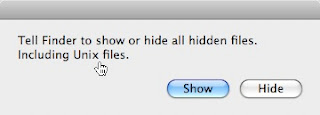 You have option to show or hide hidden files. After you make your choice(show for example), you will see the second window.
You have option to show or hide hidden files. After you make your choice(show for example), you will see the second window.
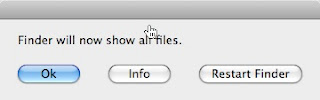
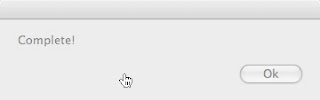 Normally, you should select "Restart Finder" to take the immediate effect. This will restart Finder to make hidden files visible. Click the last window to close the application.
Normally, you should select "Restart Finder" to take the immediate effect. This will restart Finder to make hidden files visible. Click the last window to close the application.
The last picture shows an example of my .vim/plugin folder in Finder.
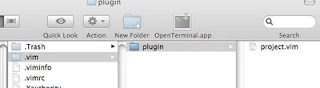
The problem is that by default, hidden files/folders are not visible in Finder. Then if you want to view or copy a file to a hidden folder, you have to go to Terminal to use cd to the folder. For example, I obtained a Vim plugin and need to install it to from my download folder to the .vim/pugin foler. I can't do it in the Finder. In Terminal, I have to know the name of download folder which is very long. I need something to enable Finder to show hidden files/folders.
I found one from web: Show/Hide Files.app. The program is very simple to use. From Spotlight(Command+space, type Show), you launch the program. Here are some snapshots of the application:
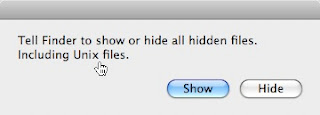 You have option to show or hide hidden files. After you make your choice(show for example), you will see the second window.
You have option to show or hide hidden files. After you make your choice(show for example), you will see the second window.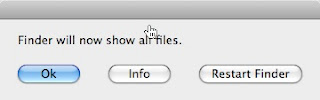
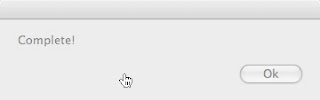 Normally, you should select "Restart Finder" to take the immediate effect. This will restart Finder to make hidden files visible. Click the last window to close the application.
Normally, you should select "Restart Finder" to take the immediate effect. This will restart Finder to make hidden files visible. Click the last window to close the application.The last picture shows an example of my .vim/plugin folder in Finder.
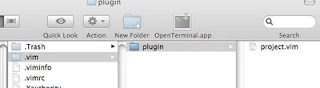
Saturday, November 1, 2008
VIM The Best Editor
I just started to learn VIM. It is the best text editor. The main reason I need a good editor is that I am doing programming in both Mac and Windows platforms. VIM can handle the text files in both system very well.
VI has been used for so many years. It was started as UNIX text editor. Its UI interface looks very simple and plain. I remembered that when I first used UNIX or IBM ACS system, I was lost the first time in VI. I was told that VI is very powerful tool and programmers just love it when they know how to use it. However, I have never got chance to learn it. One thing about VI is that it is a Muscle Memory tool.
Anyway, I am convinced to learn it since I started to use VIMPERATOR add-on for Firefox. I love it so much. I have to admit that it takes some time to learn it. However, when you know and memorize most common keys, it is so convenient with keyboard. You don't need mouse.
VIM is a Vi Improved text editor. It brings more power to VI. After about 2 weeks using, I just used a iceberg of its power. I am totally convinced that it is the tool as a program cannot be without. There are still many things to learn. I think when I repeat these commonly used features, my programming work will be more productive for sure.
VI has been used for so many years. It was started as UNIX text editor. Its UI interface looks very simple and plain. I remembered that when I first used UNIX or IBM ACS system, I was lost the first time in VI. I was told that VI is very powerful tool and programmers just love it when they know how to use it. However, I have never got chance to learn it. One thing about VI is that it is a Muscle Memory tool.
Anyway, I am convinced to learn it since I started to use VIMPERATOR add-on for Firefox. I love it so much. I have to admit that it takes some time to learn it. However, when you know and memorize most common keys, it is so convenient with keyboard. You don't need mouse.
VIM is a Vi Improved text editor. It brings more power to VI. After about 2 weeks using, I just used a iceberg of its power. I am totally convinced that it is the tool as a program cannot be without. There are still many things to learn. I think when I repeat these commonly used features, my programming work will be more productive for sure.
Monday, October 27, 2008
FTP: CyberDuck
I found a ftp program for mac: CyberDuck. It is a very nice program, as far as my first experience. I wanted one for transferring files between my iMac and my internet' web page. I can use it to transfer files and create folder easily.
This program is an open source project, therefore, free!
This program is an open source project, therefore, free!
Inside MacBook & Pro: Breakdown in Details
It is very interesting to see the detail information about MacBook and MacBook Pro:
This breakdown displays where the memory chips are. You may replace memory yourself. It looks not so difficult. I did the memory replacement myself when I got the previous MacBook Pro.
This breakdown displays where the memory chips are. You may replace memory yourself. It looks not so difficult. I did the memory replacement myself when I got the previous MacBook Pro.
Sunday, October 19, 2008
Web Tool: DropBox
Just found a free web space sharing tool: DropBox, and signed up with 2 GB space on this site. The web space is a virtual space you can share your local files there so you can see the same files on another computer.
In order to share our files, you need to download a program from the site. I downloaded the program for mac. After I install the program, the DropBox is visible on my right top menu bar. I locate my local fodler ~/DropBox as the place. Any file I put in will be synced to DropBox on my account there as well. I've created a folder for my contract work so I'll put some files there when I go to work on Monday.
There is on Public folder on DropBox in my account. I can put any files there so they are shared to public. One nice thing for this tool is that you can pub svg (Scalable Vector Graphics) file there. SVG is a xml file for defining graphics and it is a World Wild Web Consortium (W3c) recommendation. The only problem is that you cannot directly place xml section in html web page. It has to be placed in the same way as other graphics linked by a reference. Therefore I cannot directly place the graphics in my Blogger. With DropBox public shared space available, I can place my svg files there so I can reference to it by using embed tag.
Here is one svg file I saved in my public space and make a short name to it:
Or click Feather Pan.
In order to share our files, you need to download a program from the site. I downloaded the program for mac. After I install the program, the DropBox is visible on my right top menu bar. I locate my local fodler ~/DropBox as the place. Any file I put in will be synced to DropBox on my account there as well. I've created a folder for my contract work so I'll put some files there when I go to work on Monday.
There is on Public folder on DropBox in my account. I can put any files there so they are shared to public. One nice thing for this tool is that you can pub svg (Scalable Vector Graphics) file there. SVG is a xml file for defining graphics and it is a World Wild Web Consortium (W3c) recommendation. The only problem is that you cannot directly place xml section in html web page. It has to be placed in the same way as other graphics linked by a reference. Therefore I cannot directly place the graphics in my Blogger. With DropBox public shared space available, I can place my svg files there so I can reference to it by using embed tag.
Here is one svg file I saved in my public space and make a short name to it:
Or click Feather Pan.
Thursday, October 16, 2008
Time Machine: Delete Files or Backups
To delete files or backups in Time Machine is done through action icon. In Time Machine, the right click or Control-Click does not work. You have to use action icon to find all available actions for a selected file or folder:
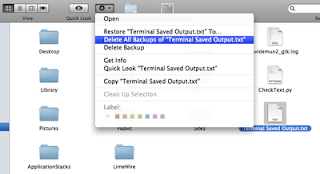
If you select 'Delete All Backups of "..."', it will delete the file from that date back to the end. If you select Delete Backup, I found that actually the whole back on that date is gone! If no file or folder is selected, there are only three actions: Open, Delete Backup and Get Info.
I tried to take some snap-shots by using Grab tool, but I could not get it to work in Time Machine. What I did is use the short-cut key to take the whole screen: Command-Shift-3 to file, or +Control to clipboard. Then I quit the Time Machine, and my Seahore tool to past back and cut. Remember smushit before loading to my blog.
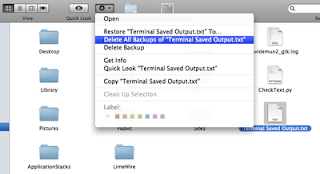
If you select 'Delete All Backups of "..."', it will delete the file from that date back to the end. If you select Delete Backup, I found that actually the whole back on that date is gone! If no file or folder is selected, there are only three actions: Open, Delete Backup and Get Info.
I tried to take some snap-shots by using Grab tool, but I could not get it to work in Time Machine. What I did is use the short-cut key to take the whole screen: Command-Shift-3 to file, or +Control to clipboard. Then I quit the Time Machine, and my Seahore tool to past back and cut. Remember smushit before loading to my blog.
Tuesday, October 14, 2008
New MacBook Pro
Just watched the keynote speech by Steve Jobs. That's really amazing new laptop computer, with more solid case, faster video chip NVidia 9400, touch trackpad and more. With almost same price but better hardware features, I really like the new one. I got a top level MacBookPro for my daughter this fall, and she likes it very much. The only thing is the resolution, comparing to my 24" iMac, not very clear and shiny. Not sure if the laptops are much better in video display or not.
Technical informant is available at Apple support web site. I have added another 2GB memory, with total 4GB memory.
Technical informant is available at Apple support web site. I have added another 2GB memory, with total 4GB memory.
Saturday, October 11, 2008
Firebox Add-ons
This is a great tool add-on for Firfox. I just added this one to my favorite add-on list.
I watched one of Asp.Net MVC tutorial shows: #7 ASP.NET MVC Storefront Part 7: Routing and UI Work, where FireBug add-on was mentioned along with one feature for the New IE. Since I use Mac most of time, I went to FireBug page and downloaded the add-on. It is so great! By clicking on FireBug button on the bottom status bar, you will see a panel view of FireBug:

Actually, it is not only for developers to use it. None-developers may use it for many cases. For example to copy some text in a linked text. There are many other tools can do the same thing, but this is an example you may extend to do other similar things.
First, you click on "FireBug" icon on the status bar, as marked as green 1. Then you can see the view of FireBug panel. Click on Inspect as marked as 2. Hover the web page, you will see selections and responding tags in the Firebug. Click on a selection, the Inspect is toggled off. Finally, you can expand the view in HTML to find the text you want to copy. Isn't FireBug a great add-on!
I watched one of Asp.Net MVC tutorial shows: #7 ASP.NET MVC Storefront Part 7: Routing and UI Work, where FireBug add-on was mentioned along with one feature for the New IE. Since I use Mac most of time, I went to FireBug page and downloaded the add-on. It is so great! By clicking on FireBug button on the bottom status bar, you will see a panel view of FireBug:

Actually, it is not only for developers to use it. None-developers may use it for many cases. For example to copy some text in a linked text. There are many other tools can do the same thing, but this is an example you may extend to do other similar things.
First, you click on "FireBug" icon on the status bar, as marked as green 1. Then you can see the view of FireBug panel. Click on Inspect as marked as 2. Hover the web page, you will see selections and responding tags in the Firebug. Click on a selection, the Inspect is toggled off. Finally, you can expand the view in HTML to find the text you want to copy. Isn't FireBug a great add-on!
Thursday, October 2, 2008
Silverlight for Mac
Today I just watched a video on ASP.Net MVC. The video requires to install Microsoft new package of Silverlight. I thought that is Microsoft .Net framework based application. However, when I clicked on the Silverlight graphic icon. I got prompt to install Silverlight.dmg.
After the installation, I can watch the video on my Mac. That's really cool. The barriers between Windows and Mac seem much less in terms of Web Browser. By the way, I am using Firefox to view the video.
Google also has very impressive Chrome beta version released recently. However it is only available for Windows. The Mac version will be available but not time table yet. I tried Chrome on Windows. It is really fast. I like Chrome' tools for searching and viewing source codes. It has very good tools for developers. I am waiting Chrome for Mac.
After the installation, I can watch the video on my Mac. That's really cool. The barriers between Windows and Mac seem much less in terms of Web Browser. By the way, I am using Firefox to view the video.
Google also has very impressive Chrome beta version released recently. However it is only available for Windows. The Mac version will be available but not time table yet. I tried Chrome on Windows. It is really fast. I like Chrome' tools for searching and viewing source codes. It has very good tools for developers. I am waiting Chrome for Mac.
Monday, September 29, 2008
SQLite and SQLite Database Browser
SQLite is an excellent Opensource database. Today, I tried it in my iMac. It is pre-installed in my iMac. In a Terminal console, you just type sqlite3 . Then you are in SQLite with the database opened.
You can use create table, select, insert SQL statements to create table, select data from a table and insert data to a table. There are some internal commands to view tables and schema such as .table .schema. There are more information in the SQLite web page's document.
I prefer to use a UI tool to manage my database. There is one called as SQLite Database Browser. It is very simple but provides all the functions for creating tables, browsing data with editing and deleting rows, and modifying tables. I really like this tool. I think this one is also available for Windows.
SQLite's database is file based database. You can use SQLite console or browser to create a database. The file is binary file. Apple's Objective-C provides framework APIs to SQLite database and it is also available for iPhone development SDK called as libsqlite3.0.dylib. I think .Net must provide framework classes for SQLite as well.
I can see there are many great potential uses for SQLite. The database file is a SQL database. It can handle massive data with great performance. I think I'll use it in my applications.
You can use create table, select, insert SQL statements to create table, select data from a table and insert data to a table. There are some internal commands to view tables and schema such as .table .schema. There are more information in the SQLite web page's document.
I prefer to use a UI tool to manage my database. There is one called as SQLite Database Browser. It is very simple but provides all the functions for creating tables, browsing data with editing and deleting rows, and modifying tables. I really like this tool. I think this one is also available for Windows.
SQLite's database is file based database. You can use SQLite console or browser to create a database. The file is binary file. Apple's Objective-C provides framework APIs to SQLite database and it is also available for iPhone development SDK called as libsqlite3.0.dylib. I think .Net must provide framework classes for SQLite as well.
I can see there are many great potential uses for SQLite. The database file is a SQL database. It can handle massive data with great performance. I think I'll use it in my applications.
Sunday, September 21, 2008
PaintBrush for Mac
I use Grab to take snap-shot of my screens and save it as graphics file (tiff). Today I took one of my XCode screen. I need to add some highlight lines to it. Then I need a PaintBrush like application for Mac. I googled on web and found one quite similar as Windows PaintBrush. It is also called as Paintbrush 1.1 and it is an open-source one.
The application is quite like Windows one. However, if I choose a image size in small scale, and tried to paste my Grabed one, and image does not automatically expand to the original image size. The Windows one handles this very well. Maybe I have not used Mac Paintbrush very much or maybe the new one would enhance this pasting feature.
I found another very good one: Seashore. It is also open-source code application. It has layers. I have not got much chance to play it. I think it should be very good one.
By the way, when I Grab a screen selection snap-shot, there is a window with information about the size of selection. I could use it to create a new graphic file. I tried to paste to Seashore. It does not crop image and I can move the image if the size is smaller than the original one. However, it does not have Windows Paint feature as well.
The application is quite like Windows one. However, if I choose a image size in small scale, and tried to paste my Grabed one, and image does not automatically expand to the original image size. The Windows one handles this very well. Maybe I have not used Mac Paintbrush very much or maybe the new one would enhance this pasting feature.
I found another very good one: Seashore. It is also open-source code application. It has layers. I have not got much chance to play it. I think it should be very good one.
By the way, when I Grab a screen selection snap-shot, there is a window with information about the size of selection. I could use it to create a new graphic file. I tried to paste to Seashore. It does not crop image and I can move the image if the size is smaller than the original one. However, it does not have Windows Paint feature as well.
Tuesday, September 16, 2008
TextEdit in Plaint Text Mode
Max OS provides a text editor called as TextEdit. I thought it is the equivalent of Notepad for Windows. Actually it is very smart. The default setting is to open a file in its desired format.
I need a not so smart editor like Notepad to edit, view or do search for a html file. The smart mode made me so frustrating. The TextEdit displays a html file like browser or rich formatted layout.
Finally I figured out a way to solve the problem. You can change preference so that a html file can be opened as a plain text file. Here is my setting:

I need a not so smart editor like Notepad to edit, view or do search for a html file. The smart mode made me so frustrating. The TextEdit displays a html file like browser or rich formatted layout.
Finally I figured out a way to solve the problem. You can change preference so that a html file can be opened as a plain text file. Here is my setting:

Saturday, September 13, 2008
Web Sharing and Web Server
As I mentioned in my experience with iTouch, I found several interest sharing features in System Preference. One is Web Sharing. After I enabled it, I have two websites: computer website and personal website. I also find out that each user also has a WebSites folder and it is not restricted for accessing.
By default, Max OS X installs Apache web server. I don't know where the computer website is. This may not be very important since each person already has one for test, development and fun. For me, I have no idea what I am going to do and what tools I am going to develop my web project. Dashcode may be the one I'll try out. It is a web based application.
By default, Max OS X installs Apache web server. I don't know where the computer website is. This may not be very important since each person already has one for test, development and fun. For me, I have no idea what I am going to do and what tools I am going to develop my web project. Dashcode may be the one I'll try out. It is a web based application.
Adobe CS 3
It is very time consuming to install Adobe CS 3. I tried to help my daughter to install it today. It took me about 4 hours to install it. Actually, this 4 hours include sometime to reinstall previously installed trial version.
She has to install the trial version since she needed it for her class and her teach told them so. That's OK to get some trial versions first. However, when she received the licensed package, She tried to install it. It did not give any warning about trial versions installed already, but Illustrator and PhotoShop would not been installed. Her classmate told her that the trials have to be completely uninstalled before the licensed one. I don't understand why the installation process does not say that.
My daughter does not sure what have been installed and she is too busy with her home projects. I took the installation over. I browsed information about the installation issues on web. There are some conversations on this issue. Some warn that dragging Adobe applications to Trash would not completely uninstall them, and it would leave some components which would be hardly removed out.
Then I tried to install all the trials first. Some I had to download again. After the trials installed, I uninstalled them. There is only one component, Adobe Premiere Pro CS Functional Content, could not been removed. I could not find any way to do that. Finally, I started to install the licensed version. This time, except the Premiere one, all the other applications are available for installation. After the installation, it looks like that all the packages she needs are there.
That's very painfully process. I would recommend to keep the trial versions on DVD in case you want to remove them later. This could save you some time to download again, you have a list what have been installed.
She has to install the trial version since she needed it for her class and her teach told them so. That's OK to get some trial versions first. However, when she received the licensed package, She tried to install it. It did not give any warning about trial versions installed already, but Illustrator and PhotoShop would not been installed. Her classmate told her that the trials have to be completely uninstalled before the licensed one. I don't understand why the installation process does not say that.
My daughter does not sure what have been installed and she is too busy with her home projects. I took the installation over. I browsed information about the installation issues on web. There are some conversations on this issue. Some warn that dragging Adobe applications to Trash would not completely uninstall them, and it would leave some components which would be hardly removed out.
Then I tried to install all the trials first. Some I had to download again. After the trials installed, I uninstalled them. There is only one component, Adobe Premiere Pro CS Functional Content, could not been removed. I could not find any way to do that. Finally, I started to install the licensed version. This time, except the Premiere one, all the other applications are available for installation. After the installation, it looks like that all the packages she needs are there.
That's very painfully process. I would recommend to keep the trial versions on DVD in case you want to remove them later. This could save you some time to download again, you have a list what have been installed.
iTouch
When I purchased one MBP for my daughter's school, I got a free iTouch. That's the first generation iTouch. Apple just announced the second generation iTouch on September 9, 2008. As my colleague's guess, Apple tried to get rid of existing ones for the new model.
Anyway, there is no big difference between them. I just played the iTouch in the past week. It is new for me. Syncing my music songs, videos and podcast from iTunes on my iMac went very smooth first time. Then yesterday after I updated to iTunes 8.0, I got some error messages about not being able to play some videos in my iTouch. Not sure if I should update my iTouch to 2.1 or not.
iTouch 2.1 provides a way to sync or get iTouch application through iTunes. However, my iTouch does not have this function. It costs 9.99 to update software. I think I have to do it since I'll spend sometime to learn software development on iMac.
I have downloaded iPhone development kit and training videos from Apple. It is very impressive. Mac or iPhone development will be based on Objective-C or Java. It is quite difference from Windows .Net framework, though, there are some similarities. I'll do some iPhone/iTouch development first.
One thing I realized that all the web browsing, emails, and YouTube require wireless connection. I have all wired connection in my house. I was going to get a wireless router, then my friend remind me to give it a try on iMac's AirPort sharing feature. I tried to this feature from System Preference->Sharing. I opened Web Sharing and Internet Sharing with AirPort, FireWire and Ethernet. I think I don't need the later two methods, since I don't have anyway to connect to iTouch by wire. Anyway, after that, I can browse web and YouTube and get emails on my iTouch. That's really cool!
Anyway, there is no big difference between them. I just played the iTouch in the past week. It is new for me. Syncing my music songs, videos and podcast from iTunes on my iMac went very smooth first time. Then yesterday after I updated to iTunes 8.0, I got some error messages about not being able to play some videos in my iTouch. Not sure if I should update my iTouch to 2.1 or not.
iTouch 2.1 provides a way to sync or get iTouch application through iTunes. However, my iTouch does not have this function. It costs 9.99 to update software. I think I have to do it since I'll spend sometime to learn software development on iMac.
I have downloaded iPhone development kit and training videos from Apple. It is very impressive. Mac or iPhone development will be based on Objective-C or Java. It is quite difference from Windows .Net framework, though, there are some similarities. I'll do some iPhone/iTouch development first.
One thing I realized that all the web browsing, emails, and YouTube require wireless connection. I have all wired connection in my house. I was going to get a wireless router, then my friend remind me to give it a try on iMac's AirPort sharing feature. I tried to this feature from System Preference->Sharing. I opened Web Sharing and Internet Sharing with AirPort, FireWire and Ethernet. I think I don't need the later two methods, since I don't have anyway to connect to iTouch by wire. Anyway, after that, I can browse web and YouTube and get emails on my iTouch. That's really cool!
Monday, September 1, 2008
Remote Desktop Connection and Network Settings
I have a router as the main gateway to connection to Internet from my house. From the router, I set up one line to each room and get all the rooms connected to the router. Therefore, I can access to Internet from each room and all the computers in all the rooms are connected in a network. I mentioned that I could use Microsoft's Remote Desktop for Mac from my Mac to see my Windows XP comuter in other rooms.
So far so good. Later on I moved two Windows computers to one room. Since the room has only one Ethernet plug for network connection, I need to gateway box to connect two computers together then to the plug. Here is the picture of the layout:

Initially I tried to use a router as a gateway in Room 2. There was no problem to connection to Internet from Widnows XP computer; however, I could not connect from Mac to Windows XP any more. The Router is actually a firewall to break my network into two areas. Room 2's computers are sub-network, while Room 1 and the Gateway router is the upper level network. When I realized that two networks are not in the same level, I changed the router to a switch box. That makes my Mac be able to see my Windows XP comptuers again.
Actually, a switch box is a device to expend network in the same level to more computers. That's great experience. I was googling information how to see a computer behind a router. It is possible but much more complicated configurations to be done to open IPs or ports. I already have a router as a main gateway to Internet. I don't need more complicated network areas in my house. A switch box is what I need to expend my networks in my house!
By the way, I like NeoOffice very much. It includes a drawing program. I drew my above network layout by this program. The draw program is very comprehensive application with various shapes, lines and property settings. Best of all, NeoOffice is a free package with a bundle of applications!
I drew the network picture and then use Grab to take a snap-short of selection of my screen. Then use Mac's folder Actions to convert pictures to jpg file.
So far so good. Later on I moved two Windows computers to one room. Since the room has only one Ethernet plug for network connection, I need to gateway box to connect two computers together then to the plug. Here is the picture of the layout:

Initially I tried to use a router as a gateway in Room 2. There was no problem to connection to Internet from Widnows XP computer; however, I could not connect from Mac to Windows XP any more. The Router is actually a firewall to break my network into two areas. Room 2's computers are sub-network, while Room 1 and the Gateway router is the upper level network. When I realized that two networks are not in the same level, I changed the router to a switch box. That makes my Mac be able to see my Windows XP comptuers again.
Actually, a switch box is a device to expend network in the same level to more computers. That's great experience. I was googling information how to see a computer behind a router. It is possible but much more complicated configurations to be done to open IPs or ports. I already have a router as a main gateway to Internet. I don't need more complicated network areas in my house. A switch box is what I need to expend my networks in my house!
By the way, I like NeoOffice very much. It includes a drawing program. I drew my above network layout by this program. The draw program is very comprehensive application with various shapes, lines and property settings. Best of all, NeoOffice is a free package with a bundle of applications!
I drew the network picture and then use Grab to take a snap-short of selection of my screen. Then use Mac's folder Actions to convert pictures to jpg file.
Sunday, August 31, 2008
iChat
I have been tried to use iChat since I got my iMac. The problem is that I did not like to create .Mac trial account (I have to provide credit card information) or to create an AIM account since I have hotmail, yahoo mail and google mails. I have got enough emails. I don't think I need another email. Then I tried to use iChat without these account. I have never to get it working.
Then I choose other chat programs such as Adium for chat, and Skype for audio and vedio chatting. All these work fine.
I have watched iChat demo vedios and they are so impressive. Finally I give up on my ground on not new emails. I created AIM account today. Then iChat starts to working. I can share my screens with another user on Mac within my home network. For Windows users, I could start video chat! That's cool. I'll have to test to chat with a real user outside country to see if it is better than Skype or not.
It is so sad that I have to use AIM or .Mac accounts to make iChat working. I don't have too many people I know who use AIM account. I could ask some of them to install AIM chat application and to create an AIM account. That's really inconvenient because I could not add other yahoo or hotmail friends directly.
Then I choose other chat programs such as Adium for chat, and Skype for audio and vedio chatting. All these work fine.
I have watched iChat demo vedios and they are so impressive. Finally I give up on my ground on not new emails. I created AIM account today. Then iChat starts to working. I can share my screens with another user on Mac within my home network. For Windows users, I could start video chat! That's cool. I'll have to test to chat with a real user outside country to see if it is better than Skype or not.
It is so sad that I have to use AIM or .Mac accounts to make iChat working. I don't have too many people I know who use AIM account. I could ask some of them to install AIM chat application and to create an AIM account. That's really inconvenient because I could not add other yahoo or hotmail friends directly.
Sunday, August 24, 2008
Mac Menus
Mac OS menus are always on the top. Depending on what application you use or is active, the menu changed dynamically. For example, by default, it is Finder's menu. If you open the Firefox application, then the Firefox's menu is on the top. I like this way to arrange the application's menu, and it saves some space in your application window. In Windows OS, the application's menu is always inside and on top of the application window. I think that the Max OS menu layout is better than Windows. You have to understand the way Mac OS displays menu.
Sometimes you may close your application window but your application may still running. It is just the application window which is closed. I was confused at the first since I use Witch which is a system tool to switch between applications by pressing some hot-keys (I use Alt-arrow down keys). To close the application with no windows, you can switch to the application and then press Command+Q.
I like the Mac's menu layout specially when I use Firefox with Vimperator addin. Vimperator automatically disables Firefox's menu. However, since Mac's menu is always on the top instead within the Firefox window, so the menu is always visible. In Windows, if I want to display the menu, I had to type :set go+=m each time(I could set menu visible permanently, but that takes some space in the window). In the Mac, I can access Firefox's menu on the top. Vimperator just cannot make the menu invisible.
Sometimes you may close your application window but your application may still running. It is just the application window which is closed. I was confused at the first since I use Witch which is a system tool to switch between applications by pressing some hot-keys (I use Alt-arrow down keys). To close the application with no windows, you can switch to the application and then press Command+Q.
I like the Mac's menu layout specially when I use Firefox with Vimperator addin. Vimperator automatically disables Firefox's menu. However, since Mac's menu is always on the top instead within the Firefox window, so the menu is always visible. In Windows, if I want to display the menu, I had to type :set go+=m each time(I could set menu visible permanently, but that takes some space in the window). In the Mac, I can access Firefox's menu on the top. Vimperator just cannot make the menu invisible.
Sunday, August 10, 2008
Remote Desktop Connection to Windows
Still Windows is my favorite OS computer even I like Mac so much. There are some thing I still have to use Windows to my work.
Recently I moved all my Windows computer to one room, where there is one Ethernet cable. In order to make them accessible to Internet, I added one router to the Ethernet cable, then three Windows PCs are connected to the router. There is no problem to connection to Internet from any one of PCs. However, my previous Remote Desktop connection from Mac to Windows does not work any more. I just cannot connect to PCs behind a router. This is the same case I cannot connect directly from outside my home to my home PC or Mac. I guess I could do that if I open some ports on the router or configure my computer IP on the router as opened one. However, that's too complicated. If I could do it once, I don't think I can remember to do it again in case some thing is wrong again.
Finally, I found a solution. Instead of using a router, I use a switch box to make three PCs in the same LAN network as Mac. As a result, I can make remote connection again to the PC from my Mac. That's very simple. The switch box has 5 ports so I have two more available in one room. By using a switch box, it makes my local networking connection much easy and expendable. I also realize that there is no firewall feature in a switch box. That's OK in my local network since I don't need firewall to block sub-areas.
Recently I moved all my Windows computer to one room, where there is one Ethernet cable. In order to make them accessible to Internet, I added one router to the Ethernet cable, then three Windows PCs are connected to the router. There is no problem to connection to Internet from any one of PCs. However, my previous Remote Desktop connection from Mac to Windows does not work any more. I just cannot connect to PCs behind a router. This is the same case I cannot connect directly from outside my home to my home PC or Mac. I guess I could do that if I open some ports on the router or configure my computer IP on the router as opened one. However, that's too complicated. If I could do it once, I don't think I can remember to do it again in case some thing is wrong again.
Finally, I found a solution. Instead of using a router, I use a switch box to make three PCs in the same LAN network as Mac. As a result, I can make remote connection again to the PC from my Mac. That's very simple. The switch box has 5 ports so I have two more available in one room. By using a switch box, it makes my local networking connection much easy and expendable. I also realize that there is no firewall feature in a switch box. That's OK in my local network since I don't need firewall to block sub-areas.
Screen Sharing and File Sharing
The next time is that I need talk to my iMac from MacBook Pro. I watched some demo video about screen sharing and Mac's AIrPort wireless feature.
Now it is time to really put my hands on. By default, the Sharing feature is off. I was not able to see another Mac computer first. I googled web to get some information. It is not so hard to do it. First you have to turn on Sharing feature from System Preperrence before doing any remote connection.
Then the sharing feature is available. There are many ways to do sharing. By using Ethernet cable, you can see another shared Mac right away from Finder. That's very secured sharing.
Now I am sitting at the backyard with only power cord, no Ethernet connection. I am using AirPort wireless connection to connect to my iMac. I am in a different account, iMac is actively in Admin. Then I can do Sharing Screening to my iMac. From there I can browse web and do my blog. That's really cool!
The only thing is that my MacBook Pro's screen resolution is not good enough in sharing screen mode, not as same as my local screen. By using AirPort wireless connection, I can remote access to my iMac in my house anywhere. By the way, I just discovered that if I turn the Scaling off from Screen Sharing's View menu, my screen is much nice, almost as same as my local screen. The only thing is that not all the items in one screen, and I have to scroll up and down to see other parts of my iMac's 24" screen. That's fine while I am doing my blog(since this is the only thing I am interested in and I am working on).
There are more about remote connection, such as sharing files, remote log in and remote control, etc. It is so convenient and easy to do in Mac. All these features are available just in OS.
Now it is time to really put my hands on. By default, the Sharing feature is off. I was not able to see another Mac computer first. I googled web to get some information. It is not so hard to do it. First you have to turn on Sharing feature from System Preperrence before doing any remote connection.
Then the sharing feature is available. There are many ways to do sharing. By using Ethernet cable, you can see another shared Mac right away from Finder. That's very secured sharing.
Now I am sitting at the backyard with only power cord, no Ethernet connection. I am using AirPort wireless connection to connect to my iMac. I am in a different account, iMac is actively in Admin. Then I can do Sharing Screening to my iMac. From there I can browse web and do my blog. That's really cool!
The only thing is that my MacBook Pro's screen resolution is not good enough in sharing screen mode, not as same as my local screen. By using AirPort wireless connection, I can remote access to my iMac in my house anywhere. By the way, I just discovered that if I turn the Scaling off from Screen Sharing's View menu, my screen is much nice, almost as same as my local screen. The only thing is that not all the items in one screen, and I have to scroll up and down to see other parts of my iMac's 24" screen. That's fine while I am doing my blog(since this is the only thing I am interested in and I am working on).
There are more about remote connection, such as sharing files, remote log in and remote control, etc. It is so convenient and easy to do in Mac. All these features are available just in OS.
I have got a new MacBook Pro 15
I just got a new MacBook Pro 15" computer. It is a very nice one. The first thing I have to do is to do the installation on this one. I turned on the power and connected it with Ethernet cable. Then I have several options to install OS. One is from timeshare machine, one is from Disk and the one I was used is to use Ethernet connection since I have a iMac 24 computer already.
The installation takes a while to transferring files to my MacBook Pro. I think there are about 80GB. At the beginning it said about 11 hours! However, it went down very quickly. I think it took about 3-4 hours to complete the installation. I selected two accounts to transfer.
The nice thing about the installation is that I have the identical account settings and initial files installed in my MacBook Pro! I do remember Windows have to this kind of ability to do OS installation. You could us third party image program to do it, however, I doubt about installing OS on home computer. I remembered that I had to spend hours to install a blank Windows. Then I have to install my programs one by one and do a lots configuration work, days of work. It is so smooth in Mac'w world!
The next topic is about remoting connection or share screen features of Mac computer.
The installation takes a while to transferring files to my MacBook Pro. I think there are about 80GB. At the beginning it said about 11 hours! However, it went down very quickly. I think it took about 3-4 hours to complete the installation. I selected two accounts to transfer.
The nice thing about the installation is that I have the identical account settings and initial files installed in my MacBook Pro! I do remember Windows have to this kind of ability to do OS installation. You could us third party image program to do it, however, I doubt about installing OS on home computer. I remembered that I had to spend hours to install a blank Windows. Then I have to install my programs one by one and do a lots configuration work, days of work. It is so smooth in Mac'w world!
The next topic is about remoting connection or share screen features of Mac computer.
Sunday, August 3, 2008
iTune Lyrics and NeoOffice
I have some my favorite songs in my iTune's library. For those songs, I can find their lyrics from web. Then I tried to copy those lyrics to songs so that I can view them in my Visualizer Cover Version. This is a very nice add-in for iTune.
The only problem is that when I copy lyrics and paste them to a song, there always a empty line between lyric lines. I could remove them one by one. However, in my Windows Word, I can paste them there and replace empty lines by special characters ^p^p with one ^p.
The NeoOffice, which is free for Mac, has different replacement. In Find and Replace dialog window, check the Regular Expression options, then replace $^ with empty line. This will remove all the empty lines. I copy the lyrics back to iTune. Job is done! Actually, the Regular Expressions is more standard way, which is widely used in software programming. You can easily find out more about the Regular Expressions. It is very powerful.
By the way, to access to iTune song's infomration, press Command+I. You also paste graphics to the song. While I enjoy my songs, I can see my song's lyrics and graphics as background. In iPod or iTouch, they are also displayed. I like it very much!
The only problem is that when I copy lyrics and paste them to a song, there always a empty line between lyric lines. I could remove them one by one. However, in my Windows Word, I can paste them there and replace empty lines by special characters ^p^p with one ^p.
The NeoOffice, which is free for Mac, has different replacement. In Find and Replace dialog window, check the Regular Expression options, then replace $^ with empty line. This will remove all the empty lines. I copy the lyrics back to iTune. Job is done! Actually, the Regular Expressions is more standard way, which is widely used in software programming. You can easily find out more about the Regular Expressions. It is very powerful.
By the way, to access to iTune song's infomration, press Command+I. You also paste graphics to the song. While I enjoy my songs, I can see my song's lyrics and graphics as background. In iPod or iTouch, they are also displayed. I like it very much!
Saturday, July 26, 2008
Wii Remote for Mac
Just got a Wii console and tried to use Wii Remote to control my iMac computer. The free program is called as DarwiiRemote and it is available from SourceForge.net (popular open source web page).
The program is very easy to install but not so easy to use for starters. However, I tried for about 1 hour to figure it out. Basically, I think you have to start it each time when you turn on your computer. Then from WiiRmote Event Log window, click on "Find Wiimote" button to search for it (you have to press 1 and 2 buttons simultaneously). After it is detected, you can use it.
By default, there is only one profile available, "Apple Remote", which is for Apple remote to control Font Row. You can configure your Wii remote buttons there for Apple remote. To use Wii remote controller as a mouse for iMac, you have to create one. I created one "Mouse" from DarWiiRemote's Preference, and do the same thing to configure buttons.
I find out it is not a good idea to use Wii remote controler to simulate mouse movement, which could be set in WiiRemote Event Log window. If you do that, your real mouse will compete with the Wii remote controler and it is not easy to control mouse movement. I lose it all the time. It keeps sliding down and moving out of my screen. However, you can use Wii remote to simulate mouse buttons, but it is very basic simulation. For example, Down button could move your FireFox window's content down, but you have to keep press and release it if you want keeping down. It does not simulate down continuously.
All in all, it is fun to play it. If you don't have Font Row or Apple Remote control, Wii may be good alternative to browse your movie, music and photos. I am going to get a MacBook Pro and do not have to pay $50.oo for Apple Remote.
The program is very easy to install but not so easy to use for starters. However, I tried for about 1 hour to figure it out. Basically, I think you have to start it each time when you turn on your computer. Then from WiiRmote Event Log window, click on "Find Wiimote" button to search for it (you have to press 1 and 2 buttons simultaneously). After it is detected, you can use it.
By default, there is only one profile available, "Apple Remote", which is for Apple remote to control Font Row. You can configure your Wii remote buttons there for Apple remote. To use Wii remote controller as a mouse for iMac, you have to create one. I created one "Mouse" from DarWiiRemote's Preference, and do the same thing to configure buttons.
I find out it is not a good idea to use Wii remote controler to simulate mouse movement, which could be set in WiiRemote Event Log window. If you do that, your real mouse will compete with the Wii remote controler and it is not easy to control mouse movement. I lose it all the time. It keeps sliding down and moving out of my screen. However, you can use Wii remote to simulate mouse buttons, but it is very basic simulation. For example, Down button could move your FireFox window's content down, but you have to keep press and release it if you want keeping down. It does not simulate down continuously.
All in all, it is fun to play it. If you don't have Font Row or Apple Remote control, Wii may be good alternative to browse your movie, music and photos. I am going to get a MacBook Pro and do not have to pay $50.oo for Apple Remote.
Friday, July 4, 2008
Fluid and Mac Icons
Fluid is a very interesting and good web browser based program. I like it very much. Basically, you can create a Site Specific Browser application just like a desktop application. Then you can launch it to access the SSB in one browser for that site.
One trick about this is that in most cases, you would have to set its preference to Allowing browsing any URL. Otherwise, if you click on one link to another location, the default browser, Safari in iMac, would be opened. Of course, you can add URLs to matching pattern list. However, that's too much work to figure out what URLs in the SSB you will be interested.
By default, the icon for the SSB application is in low resolution. It is recommended to update icons for it. You can google "Fluid Icons". The first one is Flickr Icons. There are some good icons there, but they are mostly image files. You have to copy the image and paste it to SSB's icon (through General Info or Command + I key). There are also some free Mac icons available. The following are some links:
Icons are important part of OS. Mac Icons are really cool and fun to have. They are also very important for developers. By using good icons, your application will shine,
By the way, I realize that Fluid SSB applications do take considerable HD spaces. Each app takes about 10MB. Fluid itself is very small, about 3.5MB to download. I think that Fluid is using the default browser actually. The SSB may be a light weighted of the default browser. If I change my default browser to Firefox, I would image the SSB is Firefox like. I don't think I'll create too many SSBs. You just cannot manager more than 10 or 20 applications. Just a few for my blogger and emails is good enough.
However, SSBs are really convenient to use. For example, I created a SSB for my blogger. So I don't need to open my Firefox browser to view or to create a blog any more. I can launch it by Spotlight key (Command+Space) and type in f_davidChuBlogger.app (only first few words). Then the SSB is specific for my blogger. In Firefox, I have to tab back and forth to get some site information. With Fluid SSB, I can open my browser and blogger SSB at the same time overlapped.
As recommended by ScreenCastsOnLine (one podcast video show on Fluid), all Fluid SSBs are prefixed with f_ for easy access and distinguish them from other applications.
One trick about this is that in most cases, you would have to set its preference to Allowing browsing any URL. Otherwise, if you click on one link to another location, the default browser, Safari in iMac, would be opened. Of course, you can add URLs to matching pattern list. However, that's too much work to figure out what URLs in the SSB you will be interested.
By default, the icon for the SSB application is in low resolution. It is recommended to update icons for it. You can google "Fluid Icons". The first one is Flickr Icons. There are some good icons there, but they are mostly image files. You have to copy the image and paste it to SSB's icon (through General Info or Command + I key). There are also some free Mac icons available. The following are some links:
- Flickr Fluid Icons. Most are tif/jpeg image files.
- iconahhoic.com. Some are cool icons.
- Pixelgirl Presents Free Mac and PC icons, Desktops, iPhone Wllpapers and more!
Icons are important part of OS. Mac Icons are really cool and fun to have. They are also very important for developers. By using good icons, your application will shine,
By the way, I realize that Fluid SSB applications do take considerable HD spaces. Each app takes about 10MB. Fluid itself is very small, about 3.5MB to download. I think that Fluid is using the default browser actually. The SSB may be a light weighted of the default browser. If I change my default browser to Firefox, I would image the SSB is Firefox like. I don't think I'll create too many SSBs. You just cannot manager more than 10 or 20 applications. Just a few for my blogger and emails is good enough.
However, SSBs are really convenient to use. For example, I created a SSB for my blogger. So I don't need to open my Firefox browser to view or to create a blog any more. I can launch it by Spotlight key (Command+Space) and type in f_davidChuBlogger.app (only first few words). Then the SSB is specific for my blogger. In Firefox, I have to tab back and forth to get some site information. With Fluid SSB, I can open my browser and blogger SSB at the same time overlapped.
As recommended by ScreenCastsOnLine (one podcast video show on Fluid), all Fluid SSBs are prefixed with f_ for easy access and distinguish them from other applications.
Wednesday, June 11, 2008
Uninstall Application and Set Default Application for Certain Files
I installed OpenOffice when I got my iMac. However, soon I found out that NeoOffice is based on OpenOffice but specially for Mac. I was hesitated to make a switch. I could not find uninstallation package for OpenOffice and worried about clean removing if I simply remove it. For example, I realized that there is Open with choice for OpenOffice and how it would be cleared if I just delete it.
After googling for a while, I found it is just as simple as just delete the application! There is another place I could check: /Library/Application Suppport to see if there any OpenOffice folder there. I tried to delete the application. It is gone. So simple to clean an application on Mac, not liking Windows where you might left some registry settings or dll files in <Windows> or <Windows/Systems> or some where in "Program Files" folder. Of course, I have to remove some aliases I places in other use accounts.
Then I installed NeoOffice.app. Its UI is much better than OpenOffice, and it's a complete package with document editing, spreed sheet, presentations, and database. I used the first two in most cases.
The next problem is that my default Open option for documentation or excel files are back to Apple's TextEdit.app and Numbers.app. To change the default Open With is quite simple:
Command+I is a generic Apple Key for information. For file information, you can also change file icon there. Just select the icon of a file, use either menu Edit|Copy or Command+C to make a copy to get the source icon. Then open another file's information window, select its icon then past the source icon (Eidt|Paste or Command+V). To undo it, just press Command+Z.
After several month practice, I am getting used to Mac interface and really like my iMac. It is very stable, fast, easy to use and many more!
After googling for a while, I found it is just as simple as just delete the application! There is another place I could check: /Library/Application Suppport to see if there any OpenOffice folder there. I tried to delete the application. It is gone. So simple to clean an application on Mac, not liking Windows where you might left some registry settings or dll files in <Windows> or <Windows/Systems> or some where in "Program Files" folder. Of course, I have to remove some aliases I places in other use accounts.
Then I installed NeoOffice.app. Its UI is much better than OpenOffice, and it's a complete package with document editing, spreed sheet, presentations, and database. I used the first two in most cases.
The next problem is that my default Open option for documentation or excel files are back to Apple's TextEdit.app and Numbers.app. To change the default Open With is quite simple:
- Select a file in Finder,
- Press Command+I key to open File Information window
- Change to an option in Open with option list.
- Click on button Change All... will change the default for all files like this.
Command+I is a generic Apple Key for information. For file information, you can also change file icon there. Just select the icon of a file, use either menu Edit|Copy or Command+C to make a copy to get the source icon. Then open another file's information window, select its icon then past the source icon (Eidt|Paste or Command+V). To undo it, just press Command+Z.
After several month practice, I am getting used to Mac interface and really like my iMac. It is very stable, fast, easy to use and many more!
Monday, June 9, 2008
Time Machine
Recently, my Windows computer has lost its boot section twice this month. Finally, the HD is dead. Fortunately, I used Norton's Ghost to back up my C: driver. Therefore, I replaced my HD and restored the image.
My Mac does not have any backup yet. This is warning for me. Then I purchased a 500GB external HD and tried to use Mac's Time Machine to back up my HD. The installation is very simple. I don't need to install any driver. However, when I plugged in the USB cable, the HD did not show up. I had to restart my Mac to get the USB HD available for use.
As most people mentioned, the first time back up took a while to complete. I let it run last night. It took about 100GB space and the TM doing hourly incremental back for today. I tried to browse TM. The UI is very cool.
I also realized that the back up was done for my whole HD, including other users I have defined. I cannot see their files in TM, but other users can see their back ups when they log in.
I am not sure how long my 500GB will run out of space. In case that happens, I'll see if I have option to remove the oldest backup to free some space for the next.
My Mac does not have any backup yet. This is warning for me. Then I purchased a 500GB external HD and tried to use Mac's Time Machine to back up my HD. The installation is very simple. I don't need to install any driver. However, when I plugged in the USB cable, the HD did not show up. I had to restart my Mac to get the USB HD available for use.
As most people mentioned, the first time back up took a while to complete. I let it run last night. It took about 100GB space and the TM doing hourly incremental back for today. I tried to browse TM. The UI is very cool.
I also realized that the back up was done for my whole HD, including other users I have defined. I cannot see their files in TM, but other users can see their back ups when they log in.
I am not sure how long my 500GB will run out of space. In case that happens, I'll see if I have option to remove the oldest backup to free some space for the next.
Saturday, May 10, 2008
Preview with Some PDF Editing Features
I just realized that Preview has some PDF editing features. javascript:void(0)For example, you can move pages to a new location. You can also add pages from another PDF file by dragging, or just drag a PDF file to a location.
A blank page can be added. It may be helpful it you want to print two-sides in right order or sequence.
Other features are to add Note, Link, Oval, Rectangle, and Bookmark. However, the Bookmark applies to all PDF files, which means bookmarks are saved outside PDF file. I use Notes to add comments to replace TOC (see next). Preview provides Annotation view these items. By clicking on a note, I can see the page right away. When a note is selected or outlined with a frame, you cannot see the note content. Make sure there is not frame displayed. The selection is used to delete a note.
One thing that is missing, at least I cannot find out how, is to add Table of Contents (TOC). I am not sure if there is any add-on with this function or not.
Anyway, it is very cool! I was wondering if I have to buy Acrobat full version for these needed features. This free offer is very sweet!.
A blank page can be added. It may be helpful it you want to print two-sides in right order or sequence.
Other features are to add Note, Link, Oval, Rectangle, and Bookmark. However, the Bookmark applies to all PDF files, which means bookmarks are saved outside PDF file. I use Notes to add comments to replace TOC (see next). Preview provides Annotation view these items. By clicking on a note, I can see the page right away. When a note is selected or outlined with a frame, you cannot see the note content. Make sure there is not frame displayed. The selection is used to delete a note.
One thing that is missing, at least I cannot find out how, is to add Table of Contents (TOC). I am not sure if there is any add-on with this function or not.
Anyway, it is very cool! I was wondering if I have to buy Acrobat full version for these needed features. This free offer is very sweet!.
Thursday, April 24, 2008
"Stay Hungry, Stay Foolish", Steve Job's Speech
I found the following Steve Jobs Speech from Using Mac web page. It is very motivational one. I read stories about Mac and Steve Jobs. This speech is a very brief all about them.
Watch it and enjoy it.
Text of Steve Jobs' Commencement address, June 14, 2005
Watch it and enjoy it.
Text of Steve Jobs' Commencement address, June 14, 2005
Wednesday, April 23, 2008
Create Alias & Quick Move to Trash
To create an Alias in Mac is very easy. Normally, you just right click on a file or application (or hold Control and click if you disable the secondary mouse button), select Make Alias. Then an Alias is created in the same folder.
An Alias in Mac can be distinguished by an icon with an arraw on the left bottom of its icon.
However, sometime, you cannot see the Make Alias in the context menu. Here is another way to create an Alias: hold and drag a file/applicaiton icon to another location, then hold Option and Command key. You will see an Alias icon. Drop the icon, then it is the Alias you want.
I like to use keyboard most of time. It is very convenient and quick. To delete a file or folder, you can select the item, then hold Command key and press delete key.
An Alias in Mac can be distinguished by an icon with an arraw on the left bottom of its icon.
However, sometime, you cannot see the Make Alias in the context menu. Here is another way to create an Alias: hold and drag a file/applicaiton icon to another location, then hold Option and Command key. You will see an Alias icon. Drop the icon, then it is the Alias you want.
I like to use keyboard most of time. It is very convenient and quick. To delete a file or folder, you can select the item, then hold Command key and press delete key.
Sunday, April 20, 2008
Mpeg Decoding and Sony HD Camcorder
 One of my biggest concern before I purchased the iMac is if I can use iLife to edit my Sony HD Camcorer's mpeg file. I tried it before I got this iMac in a Mac dealer, but the sales people cannot open it. That was before OS 10 Leopard. Then I decided to get iMac to give it a try. However, I was not be able to open my mpeg files until recently.
One of my biggest concern before I purchased the iMac is if I can use iLife to edit my Sony HD Camcorer's mpeg file. I tried it before I got this iMac in a Mac dealer, but the sales people cannot open it. That was before OS 10 Leopard. Then I decided to get iMac to give it a try. However, I was not be able to open my mpeg files until recently.The program is ffmpegX. It is a free one, but if you pay $15.00 for registration fee, you would not see a message when you open it. Any way, with this program, I can convert my mpeg files to dv format, which is a recognized format for iLife or iMovie.
There are two pieces of binary programs you have to install for ffmepgX to work. They are listed in the download page: mpplayer binaries, and mpeg2enc binary. I got them in my HD and placed them in the folder of ffmpegX:
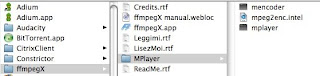
The first screen of ffmpegX:
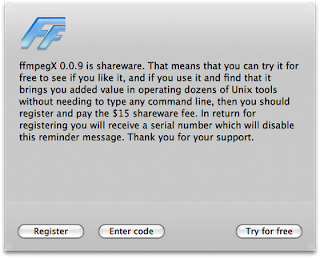
The main interface:
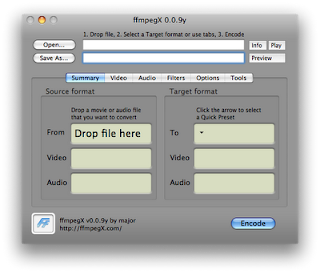
You can find mpg file and drop it to the first text box, open.... The Save As... is automatically filled with the file name with path at the same location. I just leave it as-it-is. The only thing I have to do is to change the Target format to DV. I tried avi, but its result does not audio. Click on Encode button the encoding process starts like this:
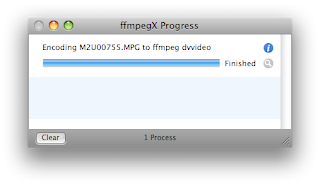
You can continue to drop and encode files until your job is done.
Sunday, April 13, 2008
Uninstall Programs
In most cases, to uninstall programs or packages, it is very easy to do it in Mac. Just remove the folder or files from the installed location.
Recently I have interest to learn about Python programming language. I tried to install GUI IDE for Python, ActiveTcl. However, after the installation, I could not get its IDE for Python. I could not run tclsh or wish console shells, which is not very much different from Terminal console. So I decided to remove it.
There is no installation for it. I had to reopen its installation package and get the installation information about where files were installed. I removed all the files/folders except three shortcuts in /usr/local/bin.
I tried to remove them by using rm command in a Terminal. But I cannot remove them with a message saying permission denied. I tried to go to the folder from Finder, GUI interface, but I could not find it under my HD. I am not sure where I can set my view options to display /usr/local. Finally, I use Finder's Go|Go to Folder... menu to open it. Then I can see files there. To remove them, I have to provide my admin password to do it.
Recently I have interest to learn about Python programming language. I tried to install GUI IDE for Python, ActiveTcl. However, after the installation, I could not get its IDE for Python. I could not run tclsh or wish console shells, which is not very much different from Terminal console. So I decided to remove it.
There is no installation for it. I had to reopen its installation package and get the installation information about where files were installed. I removed all the files/folders except three shortcuts in /usr/local/bin.
I tried to remove them by using rm command in a Terminal. But I cannot remove them with a message saying permission denied. I tried to go to the folder from Finder, GUI interface, but I could not find it under my HD. I am not sure where I can set my view options to display /usr/local. Finally, I use Finder's Go|Go to Folder... menu to open it. Then I can see files there. To remove them, I have to provide my admin password to do it.
Saturday, March 22, 2008
My Mac Freezes!
I read many articles about how stable Mac it is, compared to Windows. I though Mac never freezes. However, I had several cases my Mac freezes!
One common case is that when I tried to edit iTune's information for a song, somehow, the cursor becomes to waiting one and no response for ever! The only way to stop it is to terminate the process. This is not too bad to do it. Move the cursor to another application or Finder, and then select Force Quit... from Apple's menu. It looks like Terminal services in Windows. I can see my iTune is not responding. I had to kill it.
Another even worse case is that when I play a podcast from remote control, no response happened to me once. From there, there is no way to get back to my desktop. I tried to press esc key and remote buttons. No one is responding! The only way is to turn off the power. Hold on the power button behind the lower left conner for a while to shut down the power.
Nothing is perfect. In general, I am still very content with my Mac performance.
One common case is that when I tried to edit iTune's information for a song, somehow, the cursor becomes to waiting one and no response for ever! The only way to stop it is to terminate the process. This is not too bad to do it. Move the cursor to another application or Finder, and then select Force Quit... from Apple's menu. It looks like Terminal services in Windows. I can see my iTune is not responding. I had to kill it.
Another even worse case is that when I play a podcast from remote control, no response happened to me once. From there, there is no way to get back to my desktop. I tried to press esc key and remote buttons. No one is responding! The only way is to turn off the power. Hold on the power button behind the lower left conner for a while to shut down the power.
Nothing is perfect. In general, I am still very content with my Mac performance.
Friday, March 21, 2008
NuFile
One thing I am missing is the New file list from context menu in Windows. Today I found one doing the same thing on Mac: NullFile. After installing it, I have the New file with list types I need. That is very cool!

Another application I like in Windows is clipboard manager tool: Ditto. It is an open source project. It uses a light weighted text db to store all the clipboard cuts. One great feature of this app is that you can create a folder to save your most commonly used cuts. I found one similar tool for Mac. It is called Jumpcut, an open source. It saves me a lots of time to find my previous cuts. However, it is does not have a folder feature for saving and grouping my clipboard cuts.

Another application I like in Windows is clipboard manager tool: Ditto. It is an open source project. It uses a light weighted text db to store all the clipboard cuts. One great feature of this app is that you can create a folder to save your most commonly used cuts. I found one similar tool for Mac. It is called Jumpcut, an open source. It saves me a lots of time to find my previous cuts. However, it is does not have a folder feature for saving and grouping my clipboard cuts.
Thursday, March 20, 2008
I Like my Mac!
The more I use Mac, the more I like it. It is really very impressive computer and OS.
First, I restored the mouse back to the original settings. Mac mouse does not clear right button. I think that is why both buttons are set to primary button. Actually, the for context menu, just hold done Control button and click will get the same right click as Windows right click. Therefore I am back to Mac's settings.
Another add-on I found for Firefox is Vimperator. It is a very good add-on. It is based on VI or VIM's hjkl keys to move keys around the browser. As it was said, the muscle of memory is so powerful. It takes some time to get used to these special keys. This is repeat process, after a while I am very comfortable about it. The reason I was looking for something like this is that JP mentioned VIM + ReSharper. That brought my memory of VI. I used VI very rarely. It was so hard to learn. However, VI fun's passion left very deep impression in my mind. I really like to avoid use less mouse as possible. It is a pain to use mouse sometimes, specially when it is hard to find it and reposition it. Keyboard should be good enough to handle most jobs. For example, take a look how Chinese are typed in to Windows and Mac with the same English OS!
To install applications to Mac is also painless process. In most cases, you will get application package in dmg file. When it is loaded or opened, application file or folder is opened in a Finder. Just drag the application to a folder to install it! No more configuration or registrations. It is also very easy to uninstall the program, just put it to Trash!
The recommendation to install applications is to put them in /Applications/ folder. However, I don't want to mess up none-Mac OS applications there. I prefer to create /MyApplications/ folder and place all my favorite applications there. In this way, I know what are original Mac applications, and what are other provider's applications. It makes finding applications much easy. If I have to install my favorite applications to another Mac, I just go to MyApplications to find them.
Another tip for me is that I always create an Alias for the application. Then I log in to another user and then drag the Alias to the user's Desktop. The application is available for use. That is very simple!
First, I restored the mouse back to the original settings. Mac mouse does not clear right button. I think that is why both buttons are set to primary button. Actually, the for context menu, just hold done Control button and click will get the same right click as Windows right click. Therefore I am back to Mac's settings.
Another add-on I found for Firefox is Vimperator. It is a very good add-on. It is based on VI or VIM's hjkl keys to move keys around the browser. As it was said, the muscle of memory is so powerful. It takes some time to get used to these special keys. This is repeat process, after a while I am very comfortable about it. The reason I was looking for something like this is that JP mentioned VIM + ReSharper. That brought my memory of VI. I used VI very rarely. It was so hard to learn. However, VI fun's passion left very deep impression in my mind. I really like to avoid use less mouse as possible. It is a pain to use mouse sometimes, specially when it is hard to find it and reposition it. Keyboard should be good enough to handle most jobs. For example, take a look how Chinese are typed in to Windows and Mac with the same English OS!
To install applications to Mac is also painless process. In most cases, you will get application package in dmg file. When it is loaded or opened, application file or folder is opened in a Finder. Just drag the application to a folder to install it! No more configuration or registrations. It is also very easy to uninstall the program, just put it to Trash!
The recommendation to install applications is to put them in /Applications/ folder. However, I don't want to mess up none-Mac OS applications there. I prefer to create /MyApplications/ folder and place all my favorite applications there. In this way, I know what are original Mac applications, and what are other provider's applications. It makes finding applications much easy. If I have to install my favorite applications to another Mac, I just go to MyApplications to find them.
Another tip for me is that I always create an Alias for the application. Then I log in to another user and then drag the Alias to the user's Desktop. The application is available for use. That is very simple!
Monday, March 17, 2008
Firebox Add-ons
One reason I like Firefox so much is that there are so many open source or free Add-ons for Firebox. Those handy ones make my web surfing much more easy and convenient! The problem is that if I go to another place (work) or update my computer (like my new Mac), I have to install them again. Sometimes it is not easy to remember their names. Here is list of my favorite ones:
I try to make the list short, but they are really good ones. I may add more to this list!
- FireBug: Great tool for developers to view and verify detail source codes, ccs, scripts and more for a web page.
- FoxClocks: Keeps eye on a list of times over the world
- Ansers: Alt+click on any word or item for quick info...
- ChromaTabs: make your tabs colorful!
- ColorZilla: add color to your tabs.
- Cooliris Prviews: Browse a link without leaving the page.
- DOM Inpsector: inspect the structure and properties of a window and its contents.
- FireFTP: FTP client for Firefox.
- Forecastfox: handy status icon with local & internaltion weather.
- MeasureIt: draw out a ruler to get the pixel width and height of any elements on a we page...
- Tab Mix Plus: add advanced tab features. If you have installed color tab add-ons, you may need to configure the current tab in box and under line. Otherwise, you may not find which one is the current one!
- Talkback: sends information about program crashes the Mozillar. Trust Mozilla and Firefox to make good browser!
- Web Developer: add a menu of various web developer tools.
I try to make the list short, but they are really good ones. I may add more to this list!
Shortcut Keys for Firefox and More...
I like to use shortcut keys in Firefox. They are very convenient. In my new Mac, I finally find out several useful shortcut keys for Firefox:
With these convenient keys, you will enjoy your web surfing!
- Command-L: jump the focus to location bar and all the text are highlighted.
- Command-left or right arrow key: move the text cursor to the beginning or end of the current line. I think this is the Mac generic key. These keys are very handy when you edit or in Firefox URL or Google search text box control.
- Command-K: jump the cursor to search bar and all the text there are highlighted.
- In search bar: Command-page down key displays the history texts in a drop down list.
- In search bar: Command-up or down arrow key to change search engine.
- Command-[: go back to previous web page.
- In Firefox browser area: Command-up or down array key to jump to the beginning or end of the page.
- In Firefox browser area: Command-left or right array key to go to previous or next visited page.
- Command-T: to open a new tab.
- Command-W: to close a tab.
- Control-page up or down: to move to previous or next tab.
- F5: to refresh the page.
- Command-N: to open a new window.
- Jump to location bar, type some key words. Press Command-Enter to add http:// and .com around your word and open the link.
- /: to open a search in Firefox. Command-G to find the next, and Command-shift-G to the previous one.
- More about shortcut keys!
With these convenient keys, you will enjoy your web surfing!
Sunday, March 16, 2008
Migrate to Mac
As a long time Windows user, the start experience of using Mac is quick challenge, but it is really worthwhile to spend some time to learn Mac.
Mouse Configuration
First, it is the mouse click. By default, my new Mac's mouse is configured with both left and right mouse buttons being same. Since the outside appearance of the mouse does not show these buttons clearly, I thought there was not right click button! Finally, I found the configuration from System Preference, where you can configure the right click as the secondary button. I changed it and it works!
Home and End Keys
As I mentioned that I installed Firefox in my Mac since I am not happy with the limitations of add-ins available for the Safari, and all the tabs opened in the previous session cannot be restored. Actually, there are some places where some scripts are provided to enable this feature, but I don't like this way. What happens if I change my Mac or I get another one like laptops. I have to recall to do this again. In addition to this, Firebox has more features available and I know it very well.
The problem I had when I first used Firefox in Mac is that the Home and End keys do not work in the same way as in Windows. It was very frustrating without the feature. I always to want to highlight all the text and retype new works or links again. I searched on web for solutions. There are some suggestions to configure Home and End keys for Firefox. It is very interesting to know that some configuration can be set in my home's Library folder. Basically, you can add your configuration for keys.
However, I found out this actually is not necessary at all. Some one suggested to use the default Mac keys to resolve the issue. That's very simple. You just have to learn the Mac first. Don't force the Mac in the same way like Windows. For example, Command + left arrow key is equivalent to the beginning of the current line and the combination of right arrow key is to the end of the line. That's very simple and solves my problem!
By the way, the Command key is very similar to Control key in Windows, or PC I should say correctly. Command + C is for cut, Command + V for paste, Command + A for select all, Command + Z for undo, and so on. For Firefox, Command + L is to jumping the current focus to Address bar control. I have not find out a short-cut to move to google search bar control yet.
Learn Mac 101
I realized that I have to spend some time to learn Mac OS and basics, just like I did for Windows long time ago. I have been keeping learning Windows all the time as well. Therefore, the basics of Mac is very important for me. I think this is the right step to migrate to Mac. Apple's Mac 101 is a great resource to start.
Mouse Configuration
First, it is the mouse click. By default, my new Mac's mouse is configured with both left and right mouse buttons being same. Since the outside appearance of the mouse does not show these buttons clearly, I thought there was not right click button! Finally, I found the configuration from System Preference, where you can configure the right click as the secondary button. I changed it and it works!
Home and End Keys
As I mentioned that I installed Firefox in my Mac since I am not happy with the limitations of add-ins available for the Safari, and all the tabs opened in the previous session cannot be restored. Actually, there are some places where some scripts are provided to enable this feature, but I don't like this way. What happens if I change my Mac or I get another one like laptops. I have to recall to do this again. In addition to this, Firebox has more features available and I know it very well.
The problem I had when I first used Firefox in Mac is that the Home and End keys do not work in the same way as in Windows. It was very frustrating without the feature. I always to want to highlight all the text and retype new works or links again. I searched on web for solutions. There are some suggestions to configure Home and End keys for Firefox. It is very interesting to know that some configuration can be set in my home's Library folder. Basically, you can add your configuration for keys.
However, I found out this actually is not necessary at all. Some one suggested to use the default Mac keys to resolve the issue. That's very simple. You just have to learn the Mac first. Don't force the Mac in the same way like Windows. For example, Command + left arrow key is equivalent to the beginning of the current line and the combination of right arrow key is to the end of the line. That's very simple and solves my problem!
By the way, the Command key is very similar to Control key in Windows, or PC I should say correctly. Command + C is for cut, Command + V for paste, Command + A for select all, Command + Z for undo, and so on. For Firefox, Command + L is to jumping the current focus to Address bar control. I have not find out a short-cut to move to google search bar control yet.
Learn Mac 101
I realized that I have to spend some time to learn Mac OS and basics, just like I did for Windows long time ago. I have been keeping learning Windows all the time as well. Therefore, the basics of Mac is very important for me. I think this is the right step to migrate to Mac. Apple's Mac 101 is a great resource to start.
Sunday, March 9, 2008
I got a Mac!
I purchased a 24" iMac computer directly from Apple.ca two weeks ago. I had this plan to jump in Mac's world long time ago when I saw Apple moved to Intel. I hold this plan until leopard is released and stable.
Every thing is new for me. It has been quick adventure and exciting experience for me to learn the Mac computer. I have been Windows user since I started to use computer, back to DOS 3.0. Then I installed Ubuntu last year. The reason I tried to explore other computers is that I find out it is very hard to handle security and OS stable issues.
Any way, cut in short. This blogger will be my experience for Mac computer. My initial experience is a very exiting and happy one. As a long time Windows user, I always try to find out if there is similarities I can use in Mac.
First, I created several user account in the Mac. It looks very nice. I am admin and other family members are standard users. Each user has their own space and very secured, unlike Windows sometimes I can see other user's information, files, and applications. I think this separation in Mac is very well done. I hope I would not worry about other people to mess up my account any more.
I tried to use Safari first. However, I am not very happy with it. It would not save my tabs and I could not find good addins for Safari. Then I had to install Firefox. That is a very good decision. I know Firefox very well. All the addins I used before I can add to my Mac Firefox, with addition ones, such as Yoono and color tabs. I think Firefox is the best web browser!
For office jobs, I installed Open Office. The installation is very smooth. I also install other applications. Installation in Mac is so simple. Just copy the package to a folder and it is available right away. I don't like to install other party applications to Mac's default Application folder. I would like keep Mac's stuff there. What I did is creating a folder MyApplicaiton in the root. All my other apps are copied there (instead of copy to Applications as recommended by most installation package). In this way, I can easily to add an alias to other user's account(of course, I had to log in to add alias to other user's desktop, not directly from my account to do that!).
For emails, I use web based emails most. I used Mail for my Shaw account but it is not very commonly used.
For on line messenger, I tried iChat but not like it. It does not support adding people for other messenger users(may be I don't know). I tried PSI but with no luck to find a server. Finally, I find out Adium. It is a very impressive one. I can add my .Net messenger, Google Talk and Yahoo Messenger there. That is my first experience. I may have to further to find out how it works. By the way, QQ is available for Adium as well.
I installed RealPlayer and it works well.
I tried to open my mpg videos I recorded by Sony HD cam-recorder. I cannot open it in iMovie. I tried to find some other conversion tools such as iSquint, but no luck. This is a big concern for me. I think I have to purchase MEPG-2 convert tool either from Apple or other parties.
So far, I am very happy with this new computer. It is amazing computer. I like its interface, easy use and security. More experience will be added later on!
Every thing is new for me. It has been quick adventure and exciting experience for me to learn the Mac computer. I have been Windows user since I started to use computer, back to DOS 3.0. Then I installed Ubuntu last year. The reason I tried to explore other computers is that I find out it is very hard to handle security and OS stable issues.
Any way, cut in short. This blogger will be my experience for Mac computer. My initial experience is a very exiting and happy one. As a long time Windows user, I always try to find out if there is similarities I can use in Mac.
First, I created several user account in the Mac. It looks very nice. I am admin and other family members are standard users. Each user has their own space and very secured, unlike Windows sometimes I can see other user's information, files, and applications. I think this separation in Mac is very well done. I hope I would not worry about other people to mess up my account any more.
I tried to use Safari first. However, I am not very happy with it. It would not save my tabs and I could not find good addins for Safari. Then I had to install Firefox. That is a very good decision. I know Firefox very well. All the addins I used before I can add to my Mac Firefox, with addition ones, such as Yoono and color tabs. I think Firefox is the best web browser!
For office jobs, I installed Open Office. The installation is very smooth. I also install other applications. Installation in Mac is so simple. Just copy the package to a folder and it is available right away. I don't like to install other party applications to Mac's default Application folder. I would like keep Mac's stuff there. What I did is creating a folder MyApplicaiton in the root. All my other apps are copied there (instead of copy to Applications as recommended by most installation package). In this way, I can easily to add an alias to other user's account(of course, I had to log in to add alias to other user's desktop, not directly from my account to do that!).
For emails, I use web based emails most. I used Mail for my Shaw account but it is not very commonly used.
For on line messenger, I tried iChat but not like it. It does not support adding people for other messenger users(may be I don't know). I tried PSI but with no luck to find a server. Finally, I find out Adium. It is a very impressive one. I can add my .Net messenger, Google Talk and Yahoo Messenger there. That is my first experience. I may have to further to find out how it works. By the way, QQ is available for Adium as well.
I installed RealPlayer and it works well.
I tried to open my mpg videos I recorded by Sony HD cam-recorder. I cannot open it in iMovie. I tried to find some other conversion tools such as iSquint, but no luck. This is a big concern for me. I think I have to purchase MEPG-2 convert tool either from Apple or other parties.
So far, I am very happy with this new computer. It is amazing computer. I like its interface, easy use and security. More experience will be added later on!
Subscribe to:
Posts (Atom)


