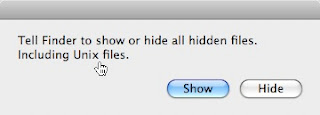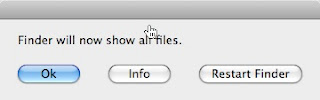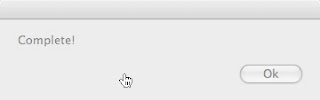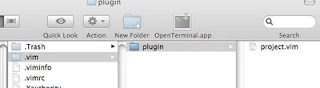Recently, I have experienced some problems to browse some web sites such as gmail and cnet news. For the gmail, I could not do anything when I logged in, no mater what browser I am using: Safari, Firefox or Fluid. I also tried it in different account. It looks like a system issue. For
CNET News, my browser FF does not respond any more when it is opened.
I had to Fore Quite them from Apple menu. It is quite annoying! Then I tried to find out a way to resolve the problem. I tried to google "Mac Browser Not Repsonding" but I found no direct solutions. However, some forums and Apple support page do provide some relevant suggestions. Basically, the problem might be caused by some plug-ins those web sites are using, web sites with some embedded JavaScript trying to detect if client side is active, or Java version issues.
I would not like to reinstall my applications to get them back to work. For Safari, I just cannot do it! Reinstalling OS would be the way back to Windows. Restore from Time Machine might be the last resolution. Those problems are just caused from those web pages. I can still use my browser to majority of other sites.
Anyway, cut it in short. I get my browsers back to those web sites. For CNET News web page, I know it is FF issue. I understand that the cache for FF is not critical. To remove cache from FF's Preference does not work. You have to do it from Finder. Locate the cache in ~/Library/Cache/Firefore/Profiles/[profile]/Cache, where [profile] may be different for each account. In my account it is "t896s3zg.default". ~/ is the home directory of your account. I did is to remove this Cache content. After it, I don't have any problem to CNET News. I think CNET News web page uses Adobe Flash plug-in and update it without any any notice.
For gmail Not Responding problem, it is much harder. It may be something located in /Library/Caches. I would not removing its content unless I know what I am doing. What I did is to use system cleaning tool:
Onxy. This tool is recommended by UsingMac.com blog recent article:
100 Free Applications for Mac. This is the tool which helps me to resolve the issue. I installed this one and use its Cleaning:

This is really great tool to clean my system. I just use the default cleaning settings. I did realize that the content of /Library/Caches/ has been cleaned after the running. One thing I have to do is to
restart my Mac to get the problem of Not Responding out!