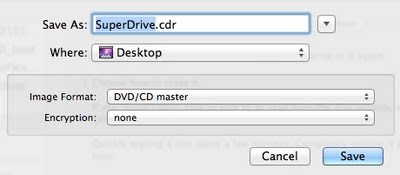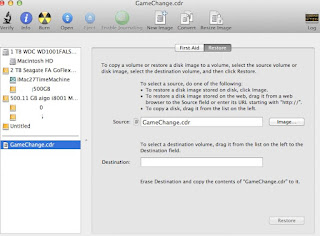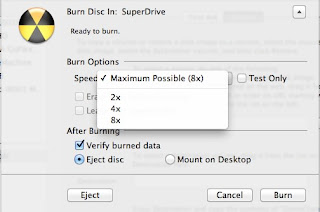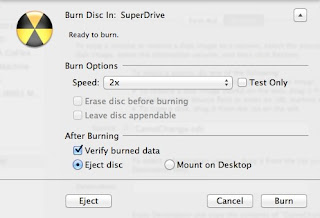Yesterday I purchased iPhone 4S, 64G white model. It is a beautiful device. However, I soon realized there is one issue: iPhone does not show in my iTunes. I have so many apps in my iTunes for my previous iPhone 4, therefore, I do need to use iTunes to sync my previous iOS contents back to this new device.
Yesterday I purchased iPhone 4S, 64G white model. It is a beautiful device. However, I soon realized there is one issue: iPhone does not show in my iTunes. I have so many apps in my iTunes for my previous iPhone 4, therefore, I do need to use iTunes to sync my previous iOS contents back to this new device.Last night, I tried to google for solution, but with no luck. It looks like a common issue, but all the suggestions would not work for my case. I restarted my iMac 27 and restarted my iPhone. Still my iPhone is not in my iTunes.
Today is Sunday. I was not sure if Apple support was available or not. I dialed 1-800-MyApple anyway. Apple support was available. That's a good news. It took about 10+ minutes to get a support person on line. I spent 20 to talk with him. He verified my iTunes and Mac OS versions. He also told me to enable iTunes preference: Device section with Prevent iPods, iPhones, and iPads form syncing automatically enabled. Still there was no luck to show my iPhone.
He transferred me to a senior special list on this issue. It took about another 10 minutes to get available person. Then we went through several times reboot with safe mode, hold on shift key while rebooting. He also instructed me to repair disk permissions from rescue HD after reboot with option key. Still no luck. During the initial time, he also asked me if I connected my iPhones through USB hub or if there are any other USB devices. I cleared all those issues.
Then I asked my what are in my Macintosh HD's Library\StartupItems. That's something I did not know before. I found two items:
- Privoxy
- VistualBox
He recommended me to move those to Desktop or remote them if I don't need them. I removed them. Still the problem existed. He then sent me a file of "Capture Data.app.zip", which is an app to capture some disk log files for Apple engineers to analyze what may cause conflict or block iPhone display. When I started the app, there were several options to select. He was not sure what to select.
Finally, during the time I repairing my disk permissions, He told me take a break and he would call me back in minutes. It had been over 1.5 hours passed. During this break, I grasped some food and drinks. Soon he called me back. Instead of capturing system log files, he suggested me to reinstalled iTunes from Apple web page.
I downloaded iTunes from the web. During the installation, I asked him if I should uninstall it first. He told me that iTunes is part of Mac OS application and it cannot be uninstalled. Therefore, there is no need to uninstall iTunes.
I run the iTunes.dmg after downloading. I followed the instruction to install the app. After the installation, he told me to quit iTunes first and unplug my iPhone. Then start iTunes. This time my iPhone is displayed in Devices on the left panel. You got it finally! he said. What a relief from him, I can tell from his voice.
It has been over 2 hours for my support case. It is actually not my iPhone's issue. It was my computer. However, my Mac just past 90 days telephone support warranty. He did recommend me to get extended 3 year warranty.
From this case, I realize that this warranty is actually great deal. You have to pay for your get. With extended 3 year telephone support, I think it'll save me a lot in terms of time and trouble to get my computer to local Apple store. Just image this case, how much Apple has to pay for support staff over hours on my one case. The fee is basically break even for Apple to this type of service.
After my vacation back from China, I am sure to get the telephone support case.

 From AppleInsider.com I got the news about the update. This update does not require reboot, but I need to reboot before and after the update in order to get the disk space difference.
From AppleInsider.com I got the news about the update. This update does not require reboot, but I need to reboot before and after the update in order to get the disk space difference.





















 Today my iMac 27 arrived, much earlier than expected. When I brought it home, I set it up in just minutes. Now It is in the progress to transfer all my data and apps from my TimeMachine, about 1 hour and 8 minutes left.
Today my iMac 27 arrived, much earlier than expected. When I brought it home, I set it up in just minutes. Now It is in the progress to transfer all my data and apps from my TimeMachine, about 1 hour and 8 minutes left. Today I went to an event for continuing education instructors by Chinook Learning Services. An motivation speaker, Marco Iafrate, was invited to give a speech about integrating mind and body for better communication decisions and ideas. It was a great talk. I recognized the speaker's computer right away: a nice MacBookPro.
Today I went to an event for continuing education instructors by Chinook Learning Services. An motivation speaker, Marco Iafrate, was invited to give a speech about integrating mind and body for better communication decisions and ideas. It was a great talk. I recognized the speaker's computer right away: a nice MacBookPro.
 Today I called Apple Care support to resolve my iMac issue. The issue is that two finger swipe did not work in the past weeks. When I received this iMac, I transferred all user accounts from TM to this computer. It was working fine.
Today I called Apple Care support to resolve my iMac issue. The issue is that two finger swipe did not work in the past weeks. When I received this iMac, I transferred all user accounts from TM to this computer. It was working fine. Yesterday I found this update but I did not have time to do it. Today after work, I completed this update. As far As I known this update is for EPSON printer, not Mac OS update from Apple directly, but all the updates have to be through Mac updates.
Yesterday I found this update but I did not have time to do it. Today after work, I completed this update. As far As I known this update is for EPSON printer, not Mac OS update from Apple directly, but all the updates have to be through Mac updates.


 My first iMac 24 was sold through Kijiji two weeks ago at the price of $575.00. After that, I ordered iMac 21 with education price: $1149 + $10 recycle fee - $100 off and $100 iTunes credit card. It took almost one week to have my new iMac.
My first iMac 24 was sold through Kijiji two weeks ago at the price of $575.00. After that, I ordered iMac 21 with education price: $1149 + $10 recycle fee - $100 off and $100 iTunes credit card. It took almost one week to have my new iMac.

 I have not used DVD disk for very long time. Yesterday I got two DVD movie disk(Melaleuca Convention). I need to make a copy of them. Here are two ways I did.
I have not used DVD disk for very long time. Yesterday I got two DVD movie disk(Melaleuca Convention). I need to make a copy of them. Here are two ways I did.