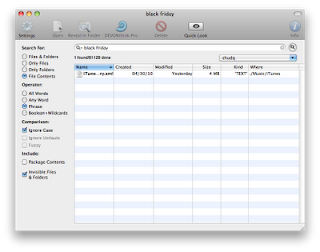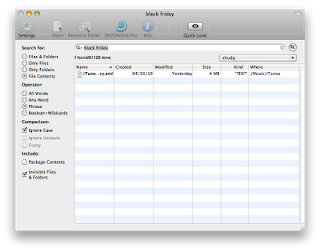I got a MacBook Air 13" base model last Black Friday(Nov 26, 2010). The price was abut $100 off the regular price, or $50 less than the education price. 11" did have special. That's why I did not hesitate to pick up this modal. Another reason is that I will take this laptop with me during my Christmas vacation back to Beijing.
Since the Air model has limited HD space, 112GB, I cannot migrate all my account from my iMac27 to this one. The basic I need are iTunes music, podcasts, and some applications. What I did is to use Migration Assistant app to only migrate my iTunes music and uncheck all the others. After that, I installed XCode from my iMac CD as shared, and simply copied some my favourite apps from my iMac 27 to Air's Public->Drop Box.
All works fine; however, I realized that all most of all the music contents, videos and podcasts are not available:

I thought that I may not do it correctly. I tried three times. What I have in my iTunes are all the icons and items only, but most of the contents are not there. In iTunes, for each item, there is one Show in Finder menu item in its context menu. This is what I had in my Air:


At my iMac 27, I can find out where the music file is. Actually, I realize that my iTunes at my iMac 27 has sharing turned on for all the contents. As a result, all the music, podcasts and videos are in my Public->Music folder. I did not check the Public folder in my Migration. The Migration does not show further detail under the Public. I could not turn Public as checked since the size was too big.
Fortunately, all my music are organized by albums, and each album is a folder. I first copied the albums I am interested from my iMac 27 to my Air's Drop Box. Then I moved the files from my Drop Box to the same location on my Air. After that, all the music I want are there in my iTunes.
One thing I realize that copying a group of music or video files in large size takes long time to complete. The communication between my iMac and Aire is in WiFi mode. There is no wire connection. I have placed an order of ethernet to USB cable and USB male to male cable from Monoprice. When I receive it, I give it a try again with 4.11GB in size again.
By the way, to get the summary size of group files, select a group of files in Finder first. Open its context menu, control+click. Then hold option key, the menu "Get Info" will change to "Get Summary Info". "Get Summary Info" will display one info window, while "Get Info" will display a group of Windows.
Update: today (Dec 16, 2010) I received my USB to Ethernet adaptor. I gave it try again. With 400MB video file, it took about 14 minutes with the USB-Ethernet wire connection:

while Wifi took about more than 20 minutes for the same file:

 I found two updates from Apple this evening. One is for iTunes and another is for AirPort Utility.
I found two updates from Apple this evening. One is for iTunes and another is for AirPort Utility.

 I found two great and long waiting Mac applications. One is a plugin for Safari to load previous tabs on start:
I found two great and long waiting Mac applications. One is a plugin for Safari to load previous tabs on start: 

 Battery usage hours and battery life are critical specs for laptop computers. Based on the information from Apple, my new MacBook Air 13" is supposed to have 7 hour usage. I am going to test out how good the battery is. One way to test it is to use it and keep eye on its battery hours. Another way is to use application to monitor and record battery hours.
Battery usage hours and battery life are critical specs for laptop computers. Based on the information from Apple, my new MacBook Air 13" is supposed to have 7 hour usage. I am going to test out how good the battery is. One way to test it is to use it and keep eye on its battery hours. Another way is to use application to monitor and record battery hours.


 I got a MacBook Air 13" base model last Black Friday(Nov 26, 2010). The price was abut $100 off the regular price, or $50 less than the education price. 11" did have special. That's why I did not hesitate to pick up this modal. Another reason is that I will take this laptop with me during my Christmas vacation back to Beijing.
I got a MacBook Air 13" base model last Black Friday(Nov 26, 2010). The price was abut $100 off the regular price, or $50 less than the education price. 11" did have special. That's why I did not hesitate to pick up this modal. Another reason is that I will take this laptop with me during my Christmas vacation back to Beijing.




 I found a great tool for finding files,
I found a great tool for finding files,