 One of my biggest concern before I purchased the iMac is if I can use iLife to edit my Sony HD Camcorer's mpeg file. I tried it before I got this iMac in a Mac dealer, but the sales people cannot open it. That was before OS 10 Leopard. Then I decided to get iMac to give it a try. However, I was not be able to open my mpeg files until recently.
One of my biggest concern before I purchased the iMac is if I can use iLife to edit my Sony HD Camcorer's mpeg file. I tried it before I got this iMac in a Mac dealer, but the sales people cannot open it. That was before OS 10 Leopard. Then I decided to get iMac to give it a try. However, I was not be able to open my mpeg files until recently.The program is ffmpegX. It is a free one, but if you pay $15.00 for registration fee, you would not see a message when you open it. Any way, with this program, I can convert my mpeg files to dv format, which is a recognized format for iLife or iMovie.
There are two pieces of binary programs you have to install for ffmepgX to work. They are listed in the download page: mpplayer binaries, and mpeg2enc binary. I got them in my HD and placed them in the folder of ffmpegX:
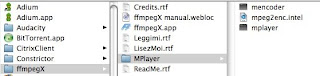
The first screen of ffmpegX:
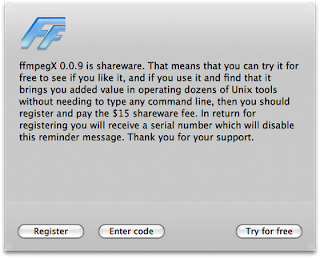
The main interface:
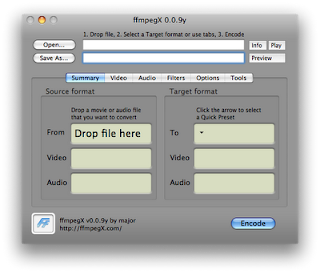
You can find mpg file and drop it to the first text box, open.... The Save As... is automatically filled with the file name with path at the same location. I just leave it as-it-is. The only thing I have to do is to change the Target format to DV. I tried avi, but its result does not audio. Click on Encode button the encoding process starts like this:
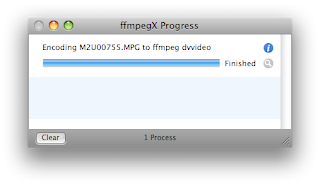
You can continue to drop and encode files until your job is done.



No comments:
Post a Comment