I found a ftp program for mac: CyberDuck. It is a very nice program, as far as my first experience. I wanted one for transferring files between my iMac and my internet' web page. I can use it to transfer files and create folder easily.
This program is an open source project, therefore, free!
Monday, October 27, 2008
Inside MacBook & Pro: Breakdown in Details
It is very interesting to see the detail information about MacBook and MacBook Pro:
This breakdown displays where the memory chips are. You may replace memory yourself. It looks not so difficult. I did the memory replacement myself when I got the previous MacBook Pro.
This breakdown displays where the memory chips are. You may replace memory yourself. It looks not so difficult. I did the memory replacement myself when I got the previous MacBook Pro.
Sunday, October 19, 2008
Web Tool: DropBox
Just found a free web space sharing tool: DropBox, and signed up with 2 GB space on this site. The web space is a virtual space you can share your local files there so you can see the same files on another computer.
In order to share our files, you need to download a program from the site. I downloaded the program for mac. After I install the program, the DropBox is visible on my right top menu bar. I locate my local fodler ~/DropBox as the place. Any file I put in will be synced to DropBox on my account there as well. I've created a folder for my contract work so I'll put some files there when I go to work on Monday.
There is on Public folder on DropBox in my account. I can put any files there so they are shared to public. One nice thing for this tool is that you can pub svg (Scalable Vector Graphics) file there. SVG is a xml file for defining graphics and it is a World Wild Web Consortium (W3c) recommendation. The only problem is that you cannot directly place xml section in html web page. It has to be placed in the same way as other graphics linked by a reference. Therefore I cannot directly place the graphics in my Blogger. With DropBox public shared space available, I can place my svg files there so I can reference to it by using embed tag.
Here is one svg file I saved in my public space and make a short name to it:
Or click Feather Pan.
In order to share our files, you need to download a program from the site. I downloaded the program for mac. After I install the program, the DropBox is visible on my right top menu bar. I locate my local fodler ~/DropBox as the place. Any file I put in will be synced to DropBox on my account there as well. I've created a folder for my contract work so I'll put some files there when I go to work on Monday.
There is on Public folder on DropBox in my account. I can put any files there so they are shared to public. One nice thing for this tool is that you can pub svg (Scalable Vector Graphics) file there. SVG is a xml file for defining graphics and it is a World Wild Web Consortium (W3c) recommendation. The only problem is that you cannot directly place xml section in html web page. It has to be placed in the same way as other graphics linked by a reference. Therefore I cannot directly place the graphics in my Blogger. With DropBox public shared space available, I can place my svg files there so I can reference to it by using embed tag.
Here is one svg file I saved in my public space and make a short name to it:
Or click Feather Pan.
Thursday, October 16, 2008
Time Machine: Delete Files or Backups
To delete files or backups in Time Machine is done through action icon. In Time Machine, the right click or Control-Click does not work. You have to use action icon to find all available actions for a selected file or folder:
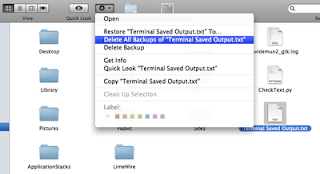
If you select 'Delete All Backups of "..."', it will delete the file from that date back to the end. If you select Delete Backup, I found that actually the whole back on that date is gone! If no file or folder is selected, there are only three actions: Open, Delete Backup and Get Info.
I tried to take some snap-shots by using Grab tool, but I could not get it to work in Time Machine. What I did is use the short-cut key to take the whole screen: Command-Shift-3 to file, or +Control to clipboard. Then I quit the Time Machine, and my Seahore tool to past back and cut. Remember smushit before loading to my blog.
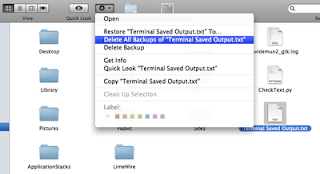
If you select 'Delete All Backups of "..."', it will delete the file from that date back to the end. If you select Delete Backup, I found that actually the whole back on that date is gone! If no file or folder is selected, there are only three actions: Open, Delete Backup and Get Info.
I tried to take some snap-shots by using Grab tool, but I could not get it to work in Time Machine. What I did is use the short-cut key to take the whole screen: Command-Shift-3 to file, or +Control to clipboard. Then I quit the Time Machine, and my Seahore tool to past back and cut. Remember smushit before loading to my blog.
Tuesday, October 14, 2008
New MacBook Pro
Just watched the keynote speech by Steve Jobs. That's really amazing new laptop computer, with more solid case, faster video chip NVidia 9400, touch trackpad and more. With almost same price but better hardware features, I really like the new one. I got a top level MacBookPro for my daughter this fall, and she likes it very much. The only thing is the resolution, comparing to my 24" iMac, not very clear and shiny. Not sure if the laptops are much better in video display or not.
Technical informant is available at Apple support web site. I have added another 2GB memory, with total 4GB memory.
Technical informant is available at Apple support web site. I have added another 2GB memory, with total 4GB memory.
Saturday, October 11, 2008
Firebox Add-ons
This is a great tool add-on for Firfox. I just added this one to my favorite add-on list.
I watched one of Asp.Net MVC tutorial shows: #7 ASP.NET MVC Storefront Part 7: Routing and UI Work, where FireBug add-on was mentioned along with one feature for the New IE. Since I use Mac most of time, I went to FireBug page and downloaded the add-on. It is so great! By clicking on FireBug button on the bottom status bar, you will see a panel view of FireBug:

Actually, it is not only for developers to use it. None-developers may use it for many cases. For example to copy some text in a linked text. There are many other tools can do the same thing, but this is an example you may extend to do other similar things.
First, you click on "FireBug" icon on the status bar, as marked as green 1. Then you can see the view of FireBug panel. Click on Inspect as marked as 2. Hover the web page, you will see selections and responding tags in the Firebug. Click on a selection, the Inspect is toggled off. Finally, you can expand the view in HTML to find the text you want to copy. Isn't FireBug a great add-on!
I watched one of Asp.Net MVC tutorial shows: #7 ASP.NET MVC Storefront Part 7: Routing and UI Work, where FireBug add-on was mentioned along with one feature for the New IE. Since I use Mac most of time, I went to FireBug page and downloaded the add-on. It is so great! By clicking on FireBug button on the bottom status bar, you will see a panel view of FireBug:

Actually, it is not only for developers to use it. None-developers may use it for many cases. For example to copy some text in a linked text. There are many other tools can do the same thing, but this is an example you may extend to do other similar things.
First, you click on "FireBug" icon on the status bar, as marked as green 1. Then you can see the view of FireBug panel. Click on Inspect as marked as 2. Hover the web page, you will see selections and responding tags in the Firebug. Click on a selection, the Inspect is toggled off. Finally, you can expand the view in HTML to find the text you want to copy. Isn't FireBug a great add-on!
Thursday, October 2, 2008
Silverlight for Mac
Today I just watched a video on ASP.Net MVC. The video requires to install Microsoft new package of Silverlight. I thought that is Microsoft .Net framework based application. However, when I clicked on the Silverlight graphic icon. I got prompt to install Silverlight.dmg.
After the installation, I can watch the video on my Mac. That's really cool. The barriers between Windows and Mac seem much less in terms of Web Browser. By the way, I am using Firefox to view the video.
Google also has very impressive Chrome beta version released recently. However it is only available for Windows. The Mac version will be available but not time table yet. I tried Chrome on Windows. It is really fast. I like Chrome' tools for searching and viewing source codes. It has very good tools for developers. I am waiting Chrome for Mac.
After the installation, I can watch the video on my Mac. That's really cool. The barriers between Windows and Mac seem much less in terms of Web Browser. By the way, I am using Firefox to view the video.
Google also has very impressive Chrome beta version released recently. However it is only available for Windows. The Mac version will be available but not time table yet. I tried Chrome on Windows. It is really fast. I like Chrome' tools for searching and viewing source codes. It has very good tools for developers. I am waiting Chrome for Mac.
Subscribe to:
Comments (Atom)


