 Today I tried to purchase iLife 11 on my iMac 27. Actually I purchased this item about one month ago when I was on my iMac 24. On the web, some people say that you can install an app from App Store on more than one machines. I was not sure it is true. I tried to get it on my iMac 27 about 1 week time later after my initial purchase. I got a warning message saying to Buy app. I stopped there to avoid double charge.
Today I tried to purchase iLife 11 on my iMac 27. Actually I purchased this item about one month ago when I was on my iMac 24. On the web, some people say that you can install an app from App Store on more than one machines. I was not sure it is true. I tried to get it on my iMac 27 about 1 week time later after my initial purchase. I got a warning message saying to Buy app. I stopped there to avoid double charge.
I talked to Apple tech person when I was picking up my repaired iMac 24. I told him that I had purchased iLife11 from App Store and asked him if I could get it back. He told me that, if I cannot find it from my TM, I should be able to repurchase it from Apple Store without any charge.
"You can install the app up to 5 machines. If you get charge, just phone iTunes support line", he said with confidence. This is confirmation, at least from Apple people.
Today I went to App Store again on my iMac 27. After I pressed "Buy" button, I saw this message:

I am really happy with the App Store. It is a great news for Mac users.
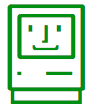 Last Friday, the same date iPad 2 is available in Canada, I got a call from the local Apple store about my iMac 24 is ready for pick up. I went to the store after work. There were a lots people outside and in the store for iPad 2. I was warned that there would be long time to wait; however it did not take to much time to get my iMac 24 back. I paid $264.00 for the replacement of the HD, $39 for the service and tax, in total of $318.15.
Last Friday, the same date iPad 2 is available in Canada, I got a call from the local Apple store about my iMac 24 is ready for pick up. I went to the store after work. There were a lots people outside and in the store for iPad 2. I was warned that there would be long time to wait; however it did not take to much time to get my iMac 24 back. I paid $264.00 for the replacement of the HD, $39 for the service and tax, in total of $318.15.




 Last night my iMac 24, my first Mac purchased in 2007, was dead. It was in white screen and I could not login. I tried to turn off the power and turned it on again several times, still no luck.
Last night my iMac 24, my first Mac purchased in 2007, was dead. It was in white screen and I could not login. I tried to turn off the power and turned it on again several times, still no luck.




 This is Mac OS 10.6.7 update. Based on
This is Mac OS 10.6.7 update. Based on 
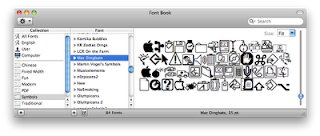
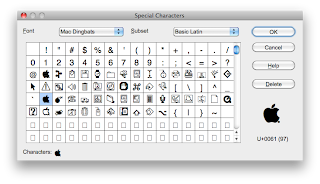
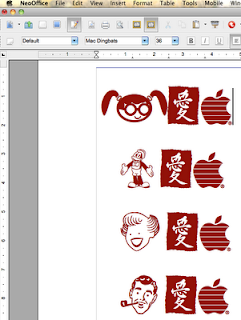
 I found yesterday that Apple web page in US has a link for donations for Japan earthquake and tsunami relief. However, it did show anything in my iTunes after click. Today it works. I placed my little donation through Apple to Japanese people.
I found yesterday that Apple web page in US has a link for donations for Japan earthquake and tsunami relief. However, it did show anything in my iTunes after click. Today it works. I placed my little donation through Apple to Japanese people.





















