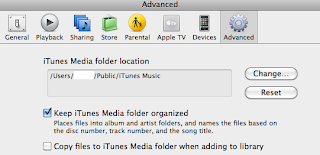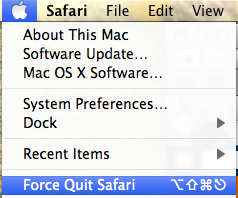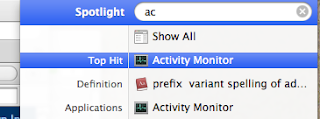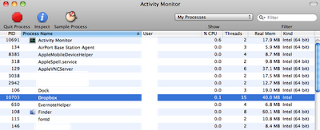I have trouble to adjust audio or video progress when I listen or watch a podcast. It is very hard to adjust the slide bar to a desired position. My touch finger is too big so that it blocks my view of the slide bar or its surrounding area. Today I found a tip to resolve this issue and it applies for iPad, iPod Touch and iPhone.
I have trouble to adjust audio or video progress when I listen or watch a podcast. It is very hard to adjust the slide bar to a desired position. My touch finger is too big so that it blocks my view of the slide bar or its surrounding area. Today I found a tip to resolve this issue and it applies for iPad, iPod Touch and iPhone.First, just touch the round button on the slide bar. Then move your figure down to an appropriate position. Move the finger left or right to adjust the play position. The slide bar now is clear in my view and it is much easy to adjust to a desired position. Here is my snapshot of my iPod Touch while I was watching CNN daily news. I added a yellow circle for my finger position:
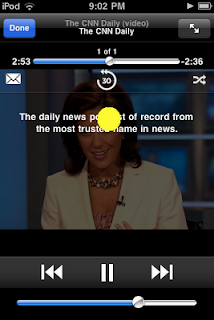
One interesting thing I found is that the more your finger is far away from the side bar like down to the bottom, the less sensitive the movement adjustment will be. The same behaviour applies to the bottom volume control side bar. You just move our finger up.
Further I found that this behaviour applies not only to audio/video side bars, but it also works for side bars in other places. For example, in Settings->Brightness & Wallpaper->Auto-Brightness (iPad), you can also move your finger off the slide bar to adjust the brightness.
If you find your finger blocks your view, you may try to move it off the target and then move side ways. You may find it works well.
How Did I Find This Trick?
I have a free iPhone game: Boxed-in. I like to play it. One day I found out that I don't need to push or move the figure player directly. I can move the box-pusher easily when I move my finger any place on the screen, off the player. It is much easy to view when my finger is off my view of the player. This may not related to the default behaviour of side bar. It may be an application feature.
The trouble I have with adjusting audio/video position has been for so long and often I need to do it. A few seconds ago I thought that there must be a way to do it easily. Instead of reading menu of iPad(never read it even I have it in my iBooks) or googling a solution, the game's trick reminded me if I could move my touched finger off the bar. When I gave it a try, it worked beautifully! The same behaviour applies to iPad, iPod Touch and iPhone.
 Today I read a news about this update from
Today I read a news about this update from