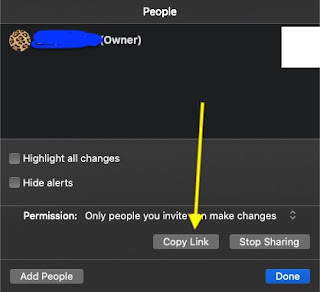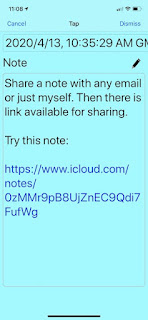When you go to a new place, such as friends house, hotel, restaurant, airport, public place. One thing you want to find out is if there is Wifi network available? For free Wifi, it is quite easy to make connection. If a password is requite, you have to get it and enter it with your fingers, not so easy when password is long and complicated.
Recently, I read a news about NFC tag to access to Wifi. It is quite easy. You can move your phone to a nearby NFC tag to access to Wifi. This intrigues me to a related tech: QR code. Soon I find out it is possible. Here are my findings.
Create Wifi QR Code
The first step is to create a Wifi QR Code. The most convenient way is to go to the web site qifi.org. You need to provide following information to generate a Wifi QR code:

where, SSID is a Wifi name, Key is a password, and the choice of Encryption is normally WPA/WPA2. With those information entered, you can generate Wifi QR code by clicking on "Generate!"

In addition to this web service, there are many free apps available on mobile phones. I tried some and some claimed to provide Wifi QR code. However, all my tests were failed. Another thing is that most of apps actually requite Internet access. Maybe they get QR code from online QR services in background. That makes sense. Otherwise, those app would include considerable QR library, which takes some extra space.
From my exploration, I find out the above web service is the most notable and reliable.
Scan QR Code
With Wifi QR code ready, you can use it as a way to easy access to Wifi network. You can save the Wifi QR code image to your mobile phone, or print it out and hanging out on your refrigerator. You can also leave it on your computer/mobile's web browser for people to scan.
Here is a tip. When you cut the QR code, add a title on the top of the image. This makes it easy to recall what this QR code is. There are many other usages of QR codes.
 For iPhone users
For iPhone users, it is very easy to access to Wifi network just by pointing Apple's Camera app at the code. In photo mode, there is a popup message on the top when you focus on the image:

Tap on the message, another popup window with options is displayed.

Note: your iPhone should be iOS 11 or above. If not showing this popup message, check your Setttings-Camera:

There are many QR Reader apps on iPhone, some claiming support for Wifi code. However, I tried many of them, none of their generated Wifi QR codes is working. Therefore, I choose qifi.org as my best choice.
Another interesting thing about iPhone is that you cannot use any third party apps to access to Wifi automatically by scanning QR code(I'll explain it later). All the QR code reader apps can read Wifi QR code and display its content as text. The following is an example:

If you cannot access to Wifi network automatically, you can still use QR reader app to get all the information, copy the password, and manually set your Wifi access.
For Android users, QR reader apps are requited. Based on the recommendation of qifi.org, two apps are listed in the following section of References.
Security Concerns
Although Wifi QR code techology provides a convenient and quick way to access Wifi network, it also introduce security vulnerability. This is my understanding. A Wifi QR code contains all the information about access to Wifi network. If an app could read all those information and request change of Wifi network without user content(in background, for example), it could change user's network environment without user notice. This would open security hole for hackers to steal user's mobile information, to install evil apps or to monitor user activities.
In this regard, iPhone is doing better. None of any none-Apple apps can do Wifi change automatically. Even for Apple's Camera app, it still displays a message to let user aware what's happening.
Another interesting thing I found is to memorize Wifi settings. I use iPhone. If I manually set up my home Wifi access, for example, my iPhone would remember my home Wifi settings. Next time when I come home, it would atomically reconnect me back to my home Wifi.
However, if I use Wifi QR code to access to home Wifi network, my iPhone will not remember those settings. The next time I am back to my home, my iPhone would not reconnect me back. I have to retype my password again for my home Wifi access.
This may be good for some people if they do not want to let users' iPhone to remember Wifi settings.
If you want your iPhone to remember those settings and want to use Wifi QR code, I found a secret. In the above qifi.org web page, there is an option "Hidden". Check this box and generate QR code. This will make your iPhone to remember Wifi settings!
References