 Last week I got a DVD from my friend. He went an annual conference and made a DVD with several talks. I really like the first talk on the DVD and want to cut it out and make it as another DVD.
Last week I got a DVD from my friend. He went an annual conference and made a DVD with several talks. I really like the first talk on the DVD and want to cut it out and make it as another DVD.Warning: there is a copyright issue related to copy DVD. In my case, the DVD has no copyright issue and we can share as personal use. If there is any copyright issue, you should not do it, or the DVD may have some encryption to prevent copying.
Rip DVD
The software I used to rip the DVD is HandBake. It requires the latest VLC 64bit version. I updated my VLC. It works well for my case. To rip a DVD is very straightforward. Just insert the disk and launch HandShake.app (the app was installed on Mac). Here is the screen snapshot:
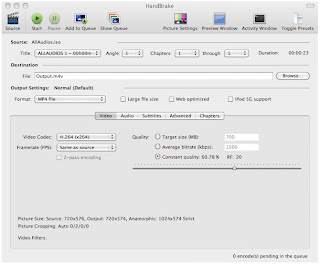
I use the MP4 file format. Click on Start button on the toolbar to start the rip process. I think it works in a way to convert the streaming from VLC as the required format file.
It seems that there is no way to only rip a video with start and end time. I have to rip the complete DVD off.
It will take a while to rip the DVD off as m4v format. In terms of disk space, it is not too bad. For my case, the complete 139 minute's DVD takes about 800MB disk space.
Now it is time for video editing.
Edit Video
Since what I want is the first part of the show, I don't need to use iMovie to edit m4v file. It would take another long time to import the m4v into iMovie if I used iMovie app. I decided to use QuickTime Player to edit the video.
First, open the m4v file with QuickTime player. Click on menu View|Show clips or command+E. The video clips are displayed:
Drag the movie cursor in the clip to the position where I want to split. From the menu, select Edit|Split Clip or command+Y. Then the video is split into two sections:
Highlight the section I want to delete,
Then, press the delete key to remove the clip:
Finally, from the menu File|Export... to save the video to another file. That's it!
Depending the size of the video, it may take a while to export or save the video.
Reference
- OSXDaily article: Rip DVD's in Mac OS X
- HandBrake Software
- VideoLAN Oranization's VLC Media Player
- MacMost: Importing DVD Video
- MacMost: Editing Video With QuickTime Player





 Today I got one update: Digital Camera Raw Compatibility Update 3.13.
Today I got one update: Digital Camera Raw Compatibility Update 3.13.




