DUPLICATE TO HD
The first method is to use Finder to make a copy of DVD and burn it to DVD:
- Insert the original DVD. Open Finder
- Select the DVD
- Right click or Control+click on the DVD, select Dupliacte. This will copy the whole DVD back to my Desktop. The copy may take a while.
- When the duplicate is done, insert a blank DVD. Select the folder and click on Burn on toolbar if it is available. Or control+click on the folder and select "Burn ... to Disc..."
Using Disk Utility Tool
I did search on Web to find out if my above method is correct of not. What I found is that there is alternative way to make a copy of DVD.
Launch Disk Utility Tool first (from Spotlight, type in Disk...). Put the original DVD into DVD driver.
- From the left panel, select the whole DVD (not the sub-node item).
- From menu select File|New|Disk Image From...

- In the following dialog, for Image Format, select DVD/CD master. Leave the encryption as none.
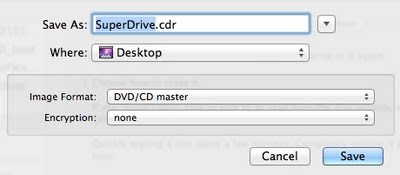
After the car file is created, insert a blank DVD into DVD driver. Stay in the Disk Utility Tool, the cdr file should be displayed on the left panel.
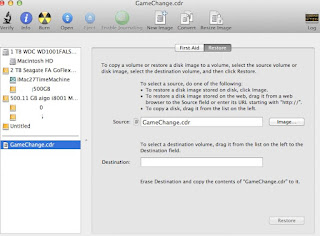
Select the cdr file, click on Burn tool bar item. This will prompt another window. My experience is to selected 2x speed.
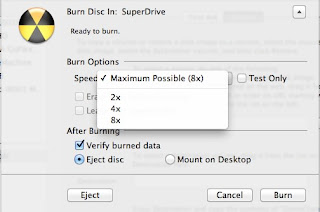
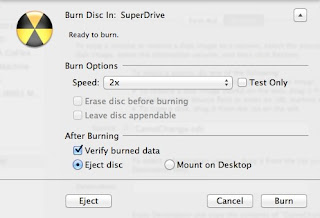
Conclusion
I did my DVD copy in Lion. Both methods seem working fine. My DVD does not contain chapters or other menu options. I am not sure if the first simple method will work for chapter DVD or not. According to some people suggestion, the second method seems better.
I would copy the cdr file to an external HD for backup. If I need to make another copy, I then can us it to save my half time of the DVD copy.
Reference
The following is a Youtube DIY on this topic.
Copy a DVD using Disk Utility



No comments:
Post a Comment