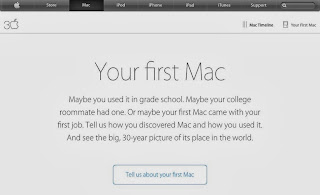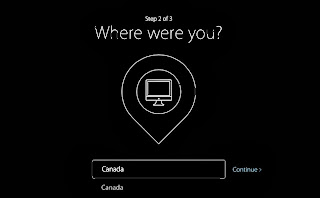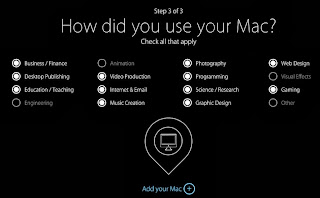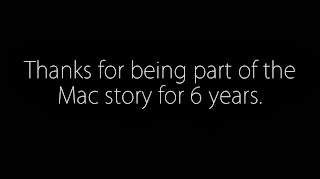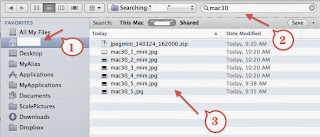Today I found this news from AppleInsider and then Apple web sites: 30 years of Mac anniversary. This is really inspiration day. I have been part of the Mac stories for 6 years, since my first iMac in 2008.
Not enough words to express my appreciation of Mac enchained my life. Here is my survey from Apple web page.
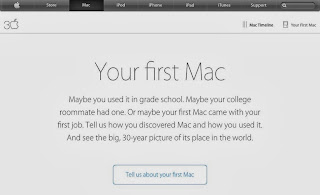

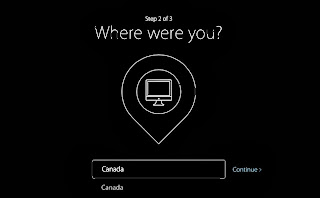
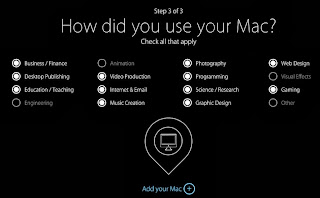
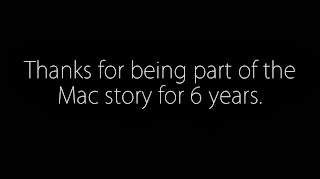
Tip on Spotlight: Finding files
Spotlight is a very useful feature in Mac world. Here is my quick tip: how to use spotlight feature to find a file when you try to find file from Finder. This is specially useful when you try to update files from internet browser.
Step 1: click your home icon on the left side.
Step 2: type in file name in spotlight
Step 3: files you are looking for will be displayed!
In short, you don't need to know where you files are in your Mac.
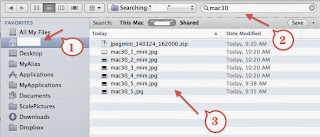
 This is long list of updates: iTunes 11.1.4, all iWorks apps (Numbers 3.1, Keynote 6.1, and Pages 5.1) and iMovies 10.0.2.
This is long list of updates: iTunes 11.1.4, all iWorks apps (Numbers 3.1, Keynote 6.1, and Pages 5.1) and iMovies 10.0.2.
 Today I found this news from AppleInsider and then Apple web sites: 30 years of Mac anniversary. This is really inspiration day. I have been part of the Mac stories for 6 years, since my first iMac in 2008.
Today I found this news from AppleInsider and then Apple web sites: 30 years of Mac anniversary. This is really inspiration day. I have been part of the Mac stories for 6 years, since my first iMac in 2008.