I found the following Steve Jobs Speech from Using Mac web page. It is very motivational one. I read stories about Mac and Steve Jobs. This speech is a very brief all about them.
Watch it and enjoy it.
Text of Steve Jobs' Commencement address, June 14, 2005
Thursday, April 24, 2008
Wednesday, April 23, 2008
Create Alias & Quick Move to Trash
To create an Alias in Mac is very easy. Normally, you just right click on a file or application (or hold Control and click if you disable the secondary mouse button), select Make Alias. Then an Alias is created in the same folder.
An Alias in Mac can be distinguished by an icon with an arraw on the left bottom of its icon.
However, sometime, you cannot see the Make Alias in the context menu. Here is another way to create an Alias: hold and drag a file/applicaiton icon to another location, then hold Option and Command key. You will see an Alias icon. Drop the icon, then it is the Alias you want.
I like to use keyboard most of time. It is very convenient and quick. To delete a file or folder, you can select the item, then hold Command key and press delete key.
An Alias in Mac can be distinguished by an icon with an arraw on the left bottom of its icon.
However, sometime, you cannot see the Make Alias in the context menu. Here is another way to create an Alias: hold and drag a file/applicaiton icon to another location, then hold Option and Command key. You will see an Alias icon. Drop the icon, then it is the Alias you want.
I like to use keyboard most of time. It is very convenient and quick. To delete a file or folder, you can select the item, then hold Command key and press delete key.
Sunday, April 20, 2008
Mpeg Decoding and Sony HD Camcorder
The program is ffmpegX. It is a free one, but if you pay $15.00 for registration fee, you would not see a message when you open it. Any way, with this program, I can convert my mpeg files to dv format, which is a recognized format for iLife or iMovie.
There are two pieces of binary programs you have to install for ffmepgX to work. They are listed in the download page: mpplayer binaries, and mpeg2enc binary. I got them in my HD and placed them in the folder of ffmpegX:
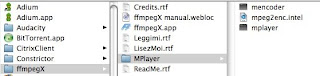
The first screen of ffmpegX:
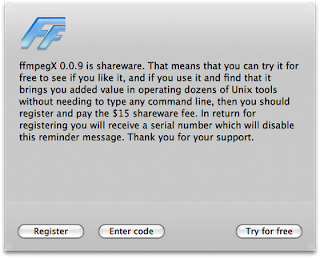
The main interface:
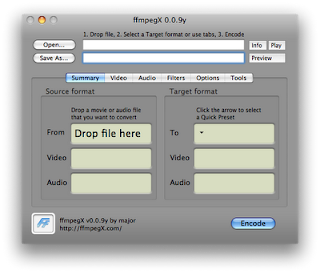
You can find mpg file and drop it to the first text box, open.... The Save As... is automatically filled with the file name with path at the same location. I just leave it as-it-is. The only thing I have to do is to change the Target format to DV. I tried avi, but its result does not audio. Click on Encode button the encoding process starts like this:
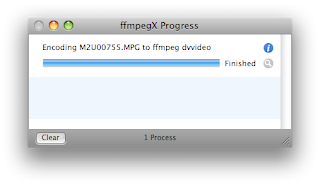
You can continue to drop and encode files until your job is done.
Sunday, April 13, 2008
Uninstall Programs
In most cases, to uninstall programs or packages, it is very easy to do it in Mac. Just remove the folder or files from the installed location.
Recently I have interest to learn about Python programming language. I tried to install GUI IDE for Python, ActiveTcl. However, after the installation, I could not get its IDE for Python. I could not run tclsh or wish console shells, which is not very much different from Terminal console. So I decided to remove it.
There is no installation for it. I had to reopen its installation package and get the installation information about where files were installed. I removed all the files/folders except three shortcuts in /usr/local/bin.
I tried to remove them by using rm command in a Terminal. But I cannot remove them with a message saying permission denied. I tried to go to the folder from Finder, GUI interface, but I could not find it under my HD. I am not sure where I can set my view options to display /usr/local. Finally, I use Finder's Go|Go to Folder... menu to open it. Then I can see files there. To remove them, I have to provide my admin password to do it.
Recently I have interest to learn about Python programming language. I tried to install GUI IDE for Python, ActiveTcl. However, after the installation, I could not get its IDE for Python. I could not run tclsh or wish console shells, which is not very much different from Terminal console. So I decided to remove it.
There is no installation for it. I had to reopen its installation package and get the installation information about where files were installed. I removed all the files/folders except three shortcuts in /usr/local/bin.
I tried to remove them by using rm command in a Terminal. But I cannot remove them with a message saying permission denied. I tried to go to the folder from Finder, GUI interface, but I could not find it under my HD. I am not sure where I can set my view options to display /usr/local. Finally, I use Finder's Go|Go to Folder... menu to open it. Then I can see files there. To remove them, I have to provide my admin password to do it.
Subscribe to:
Comments (Atom)


